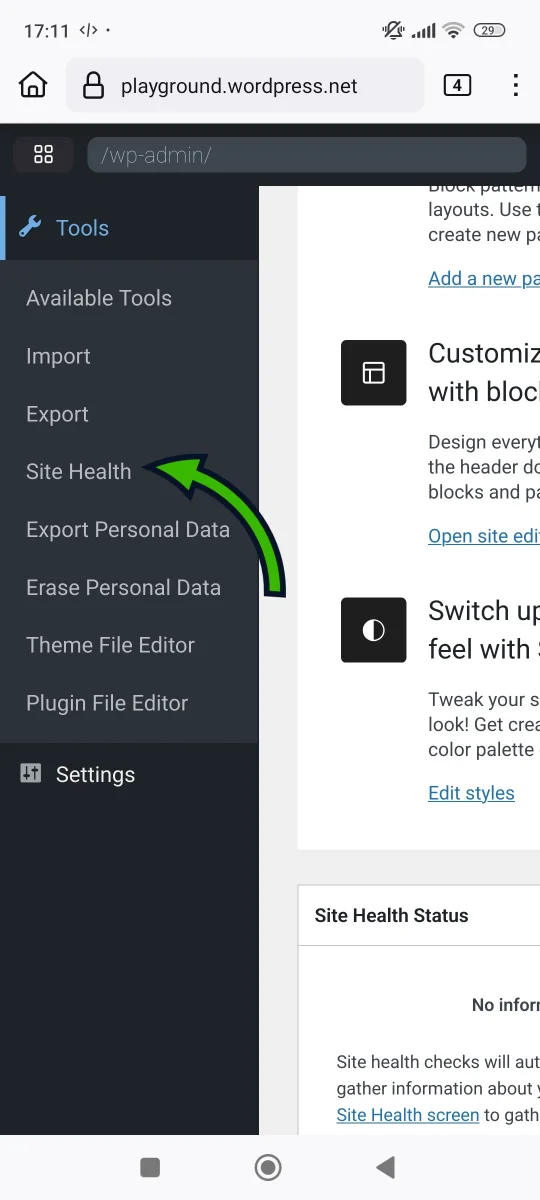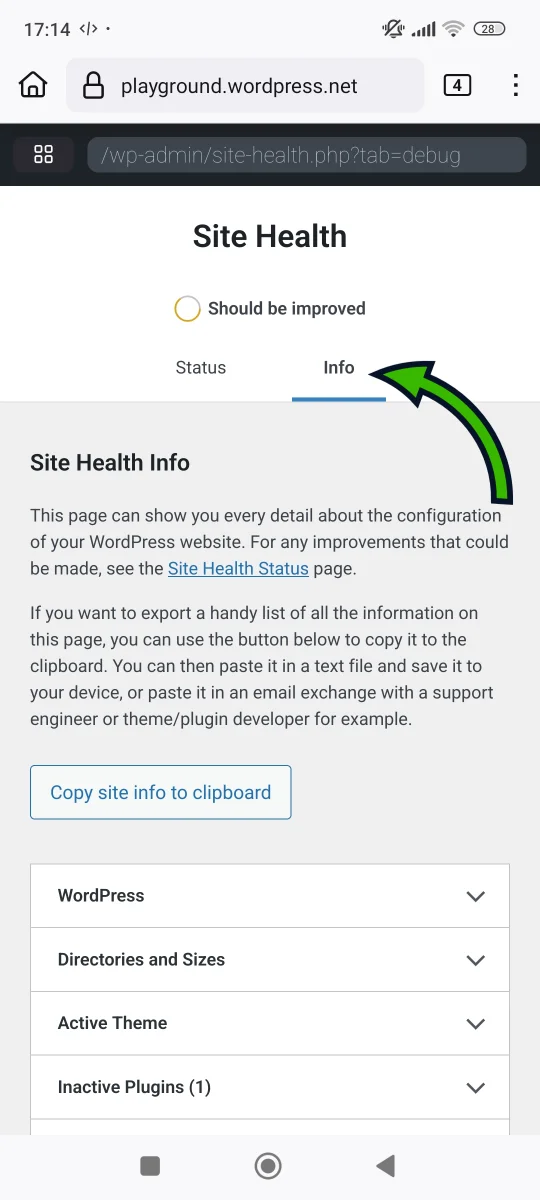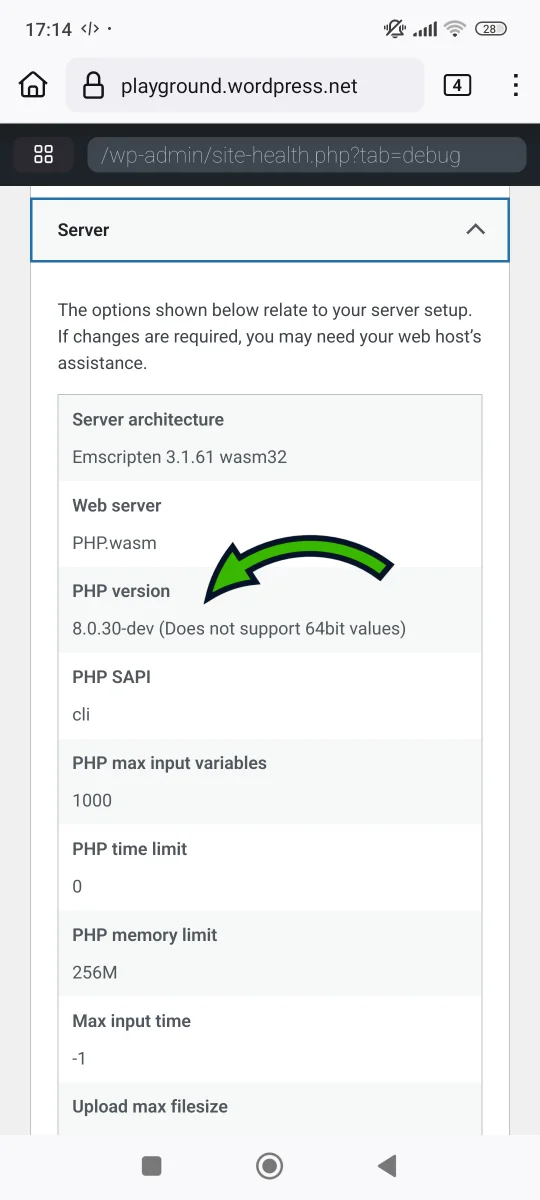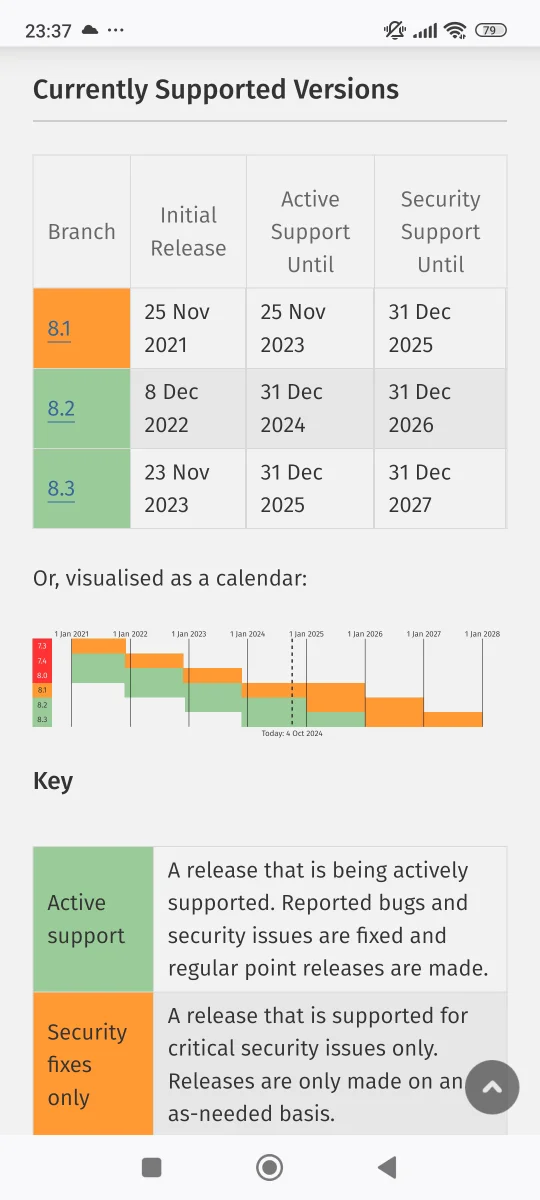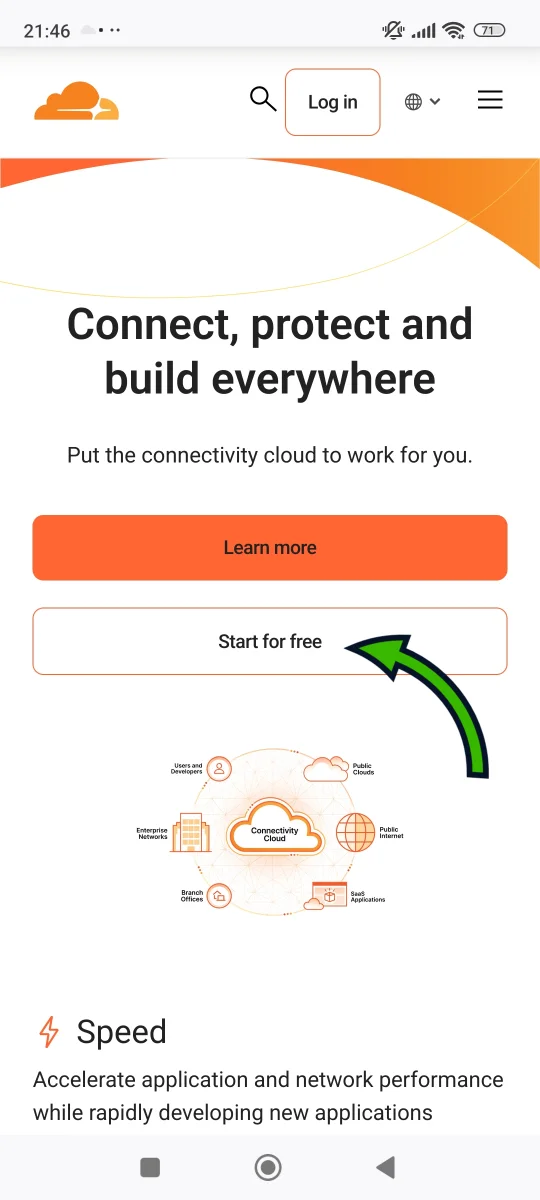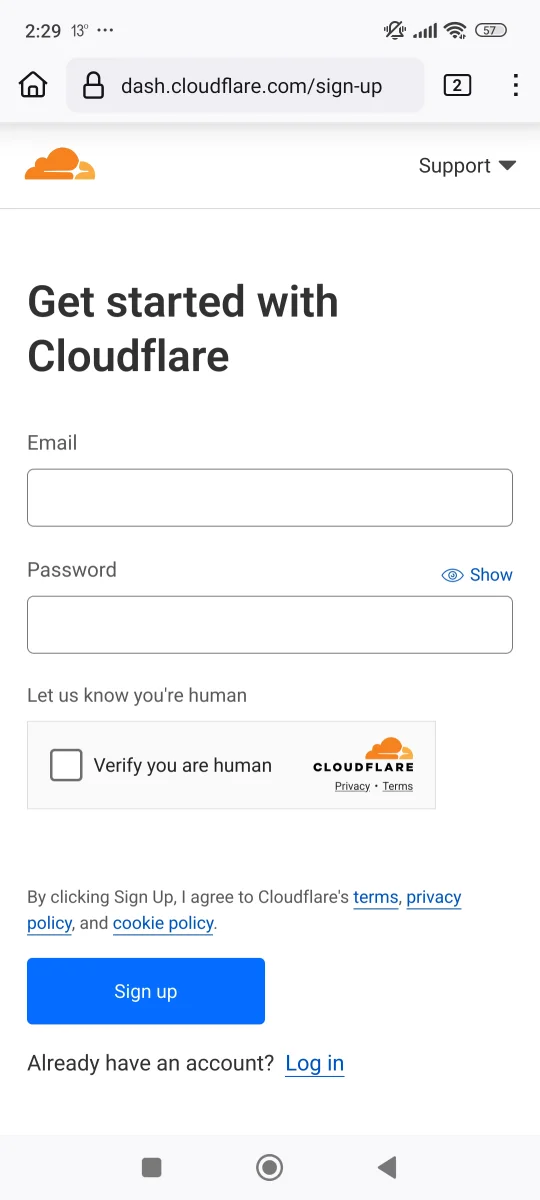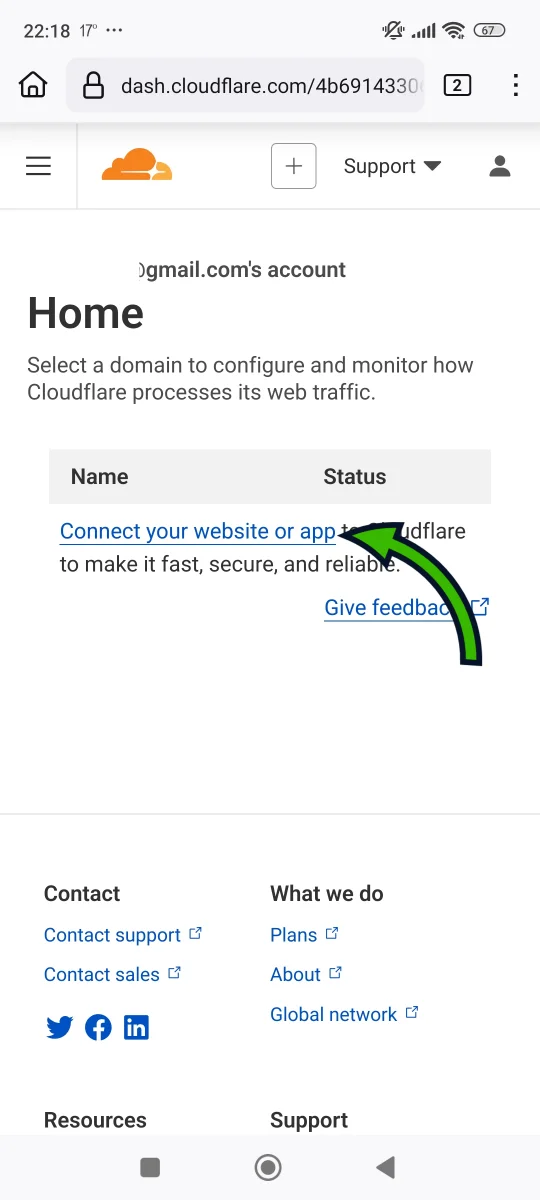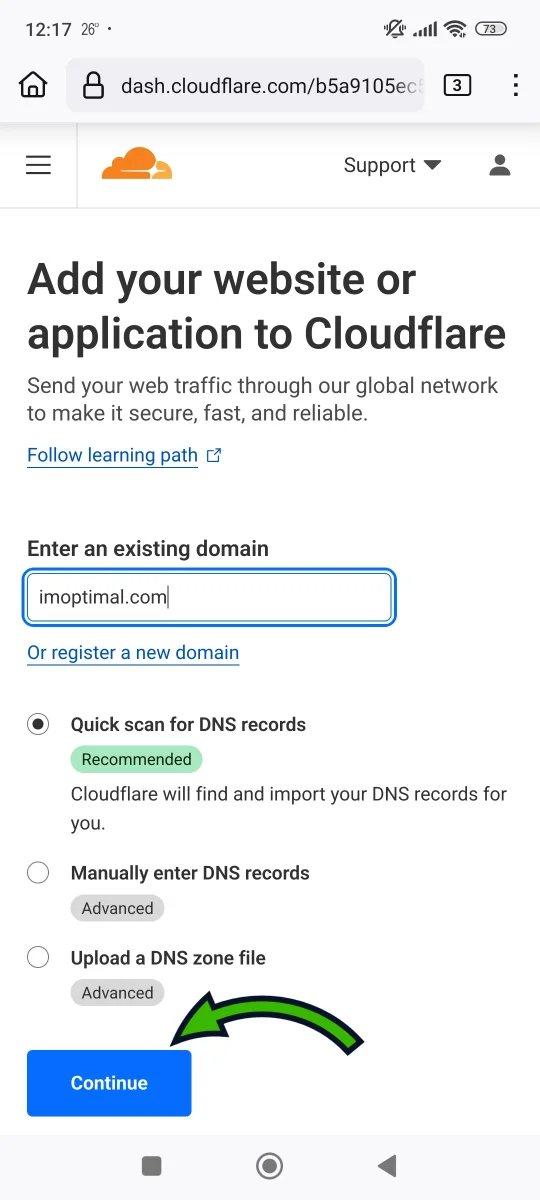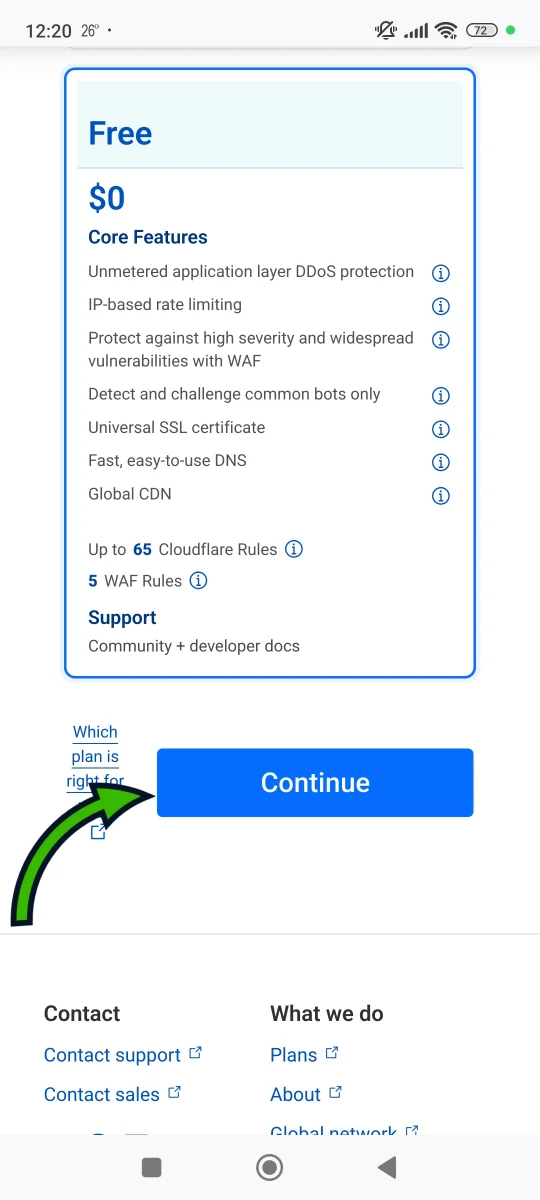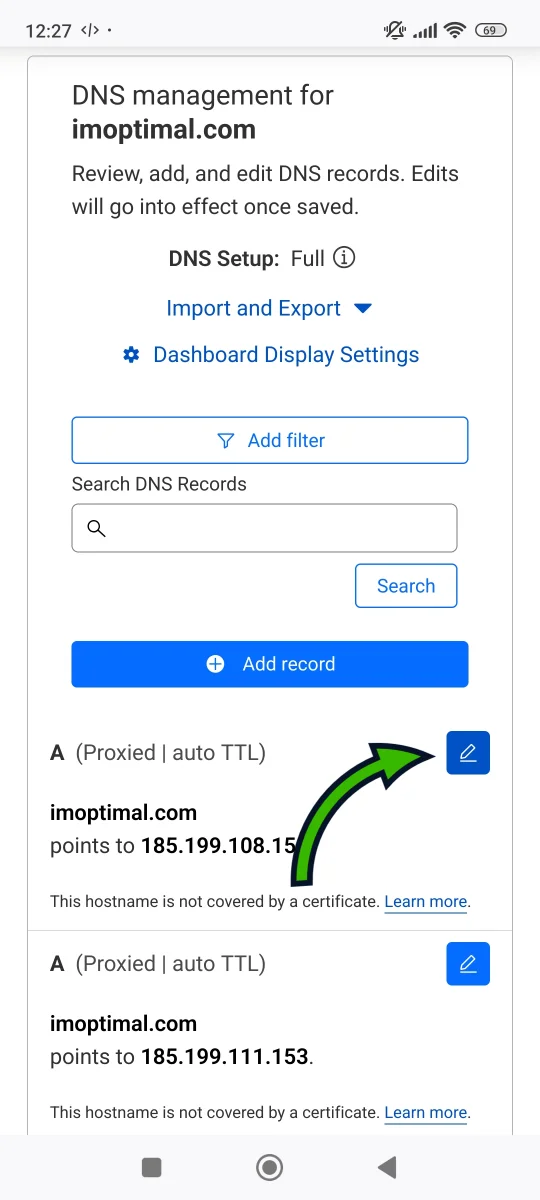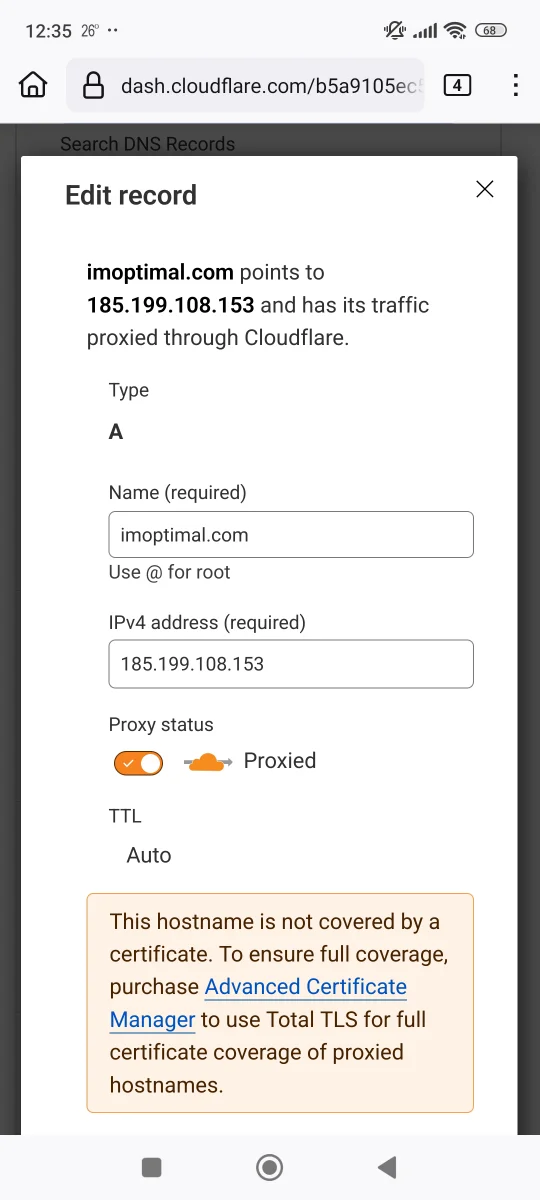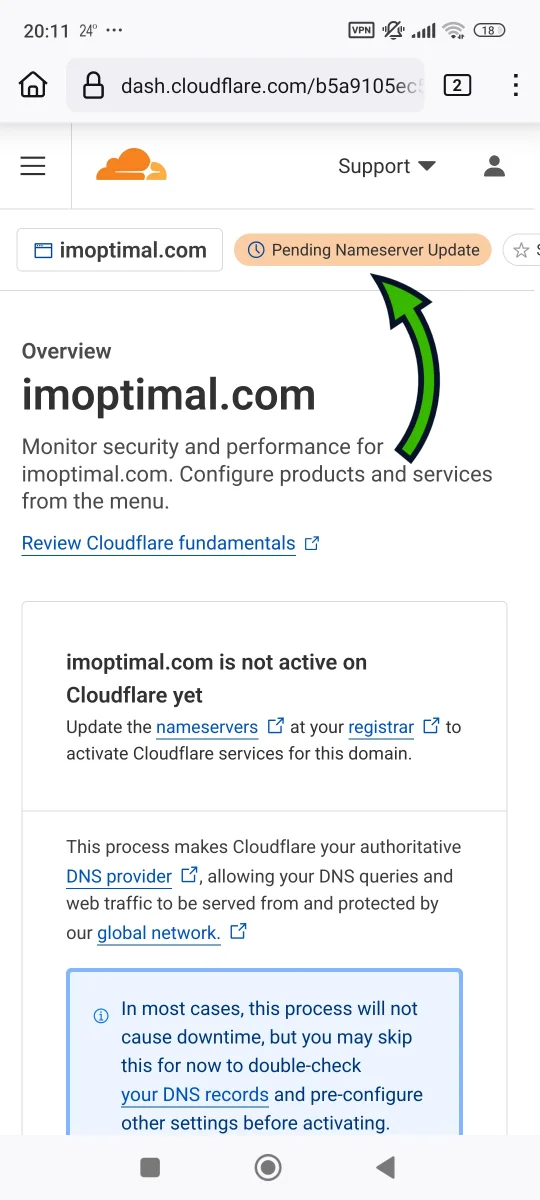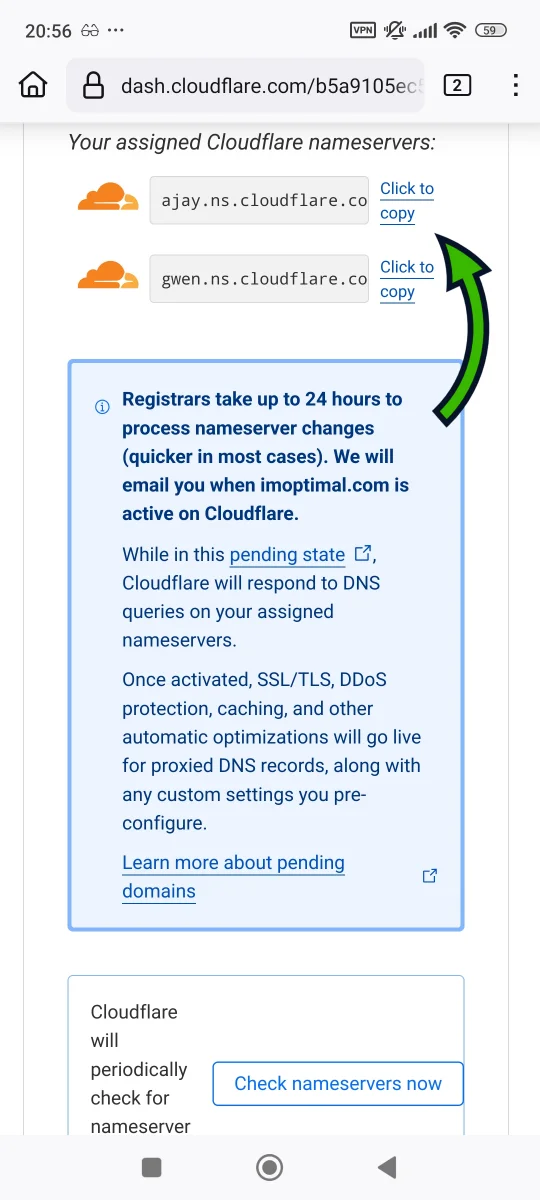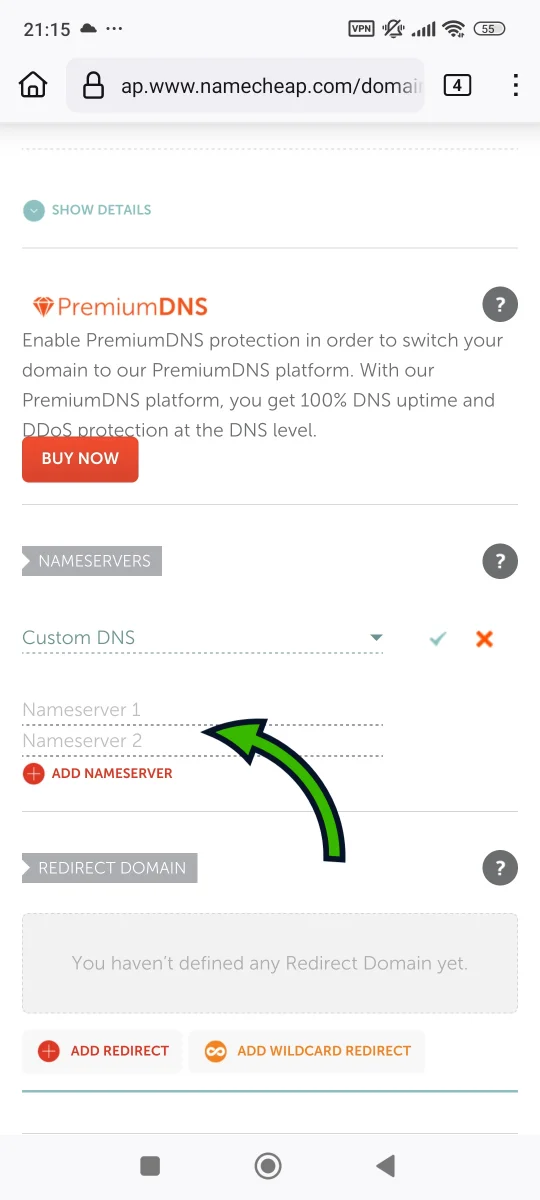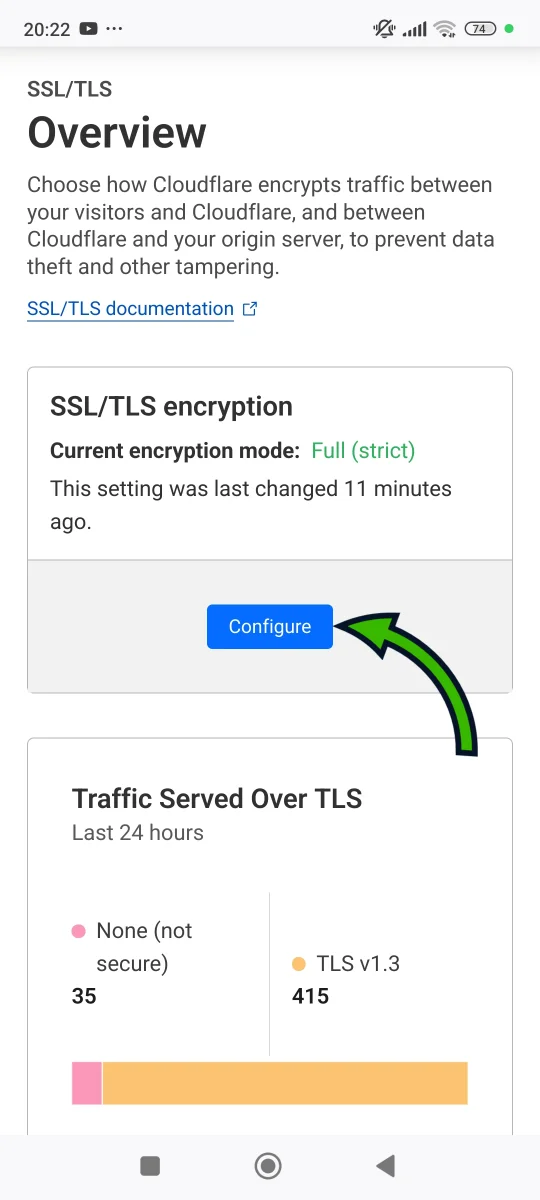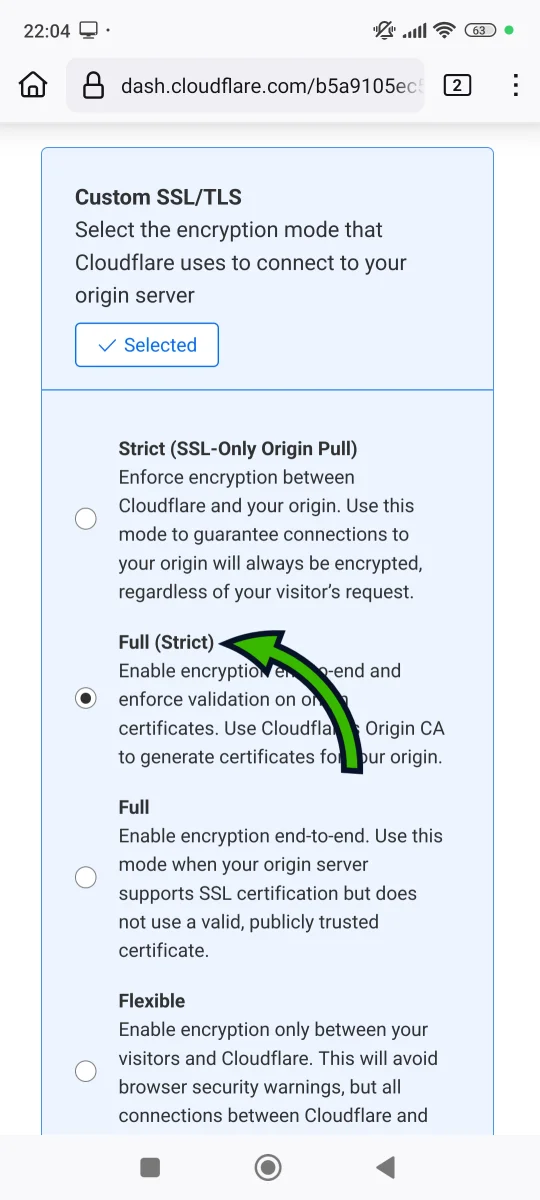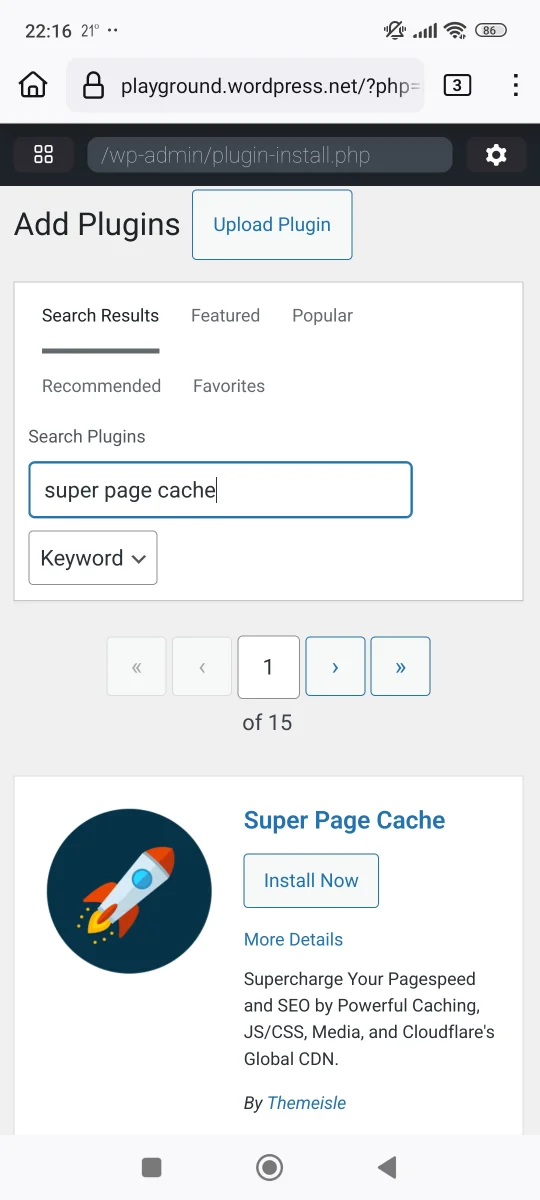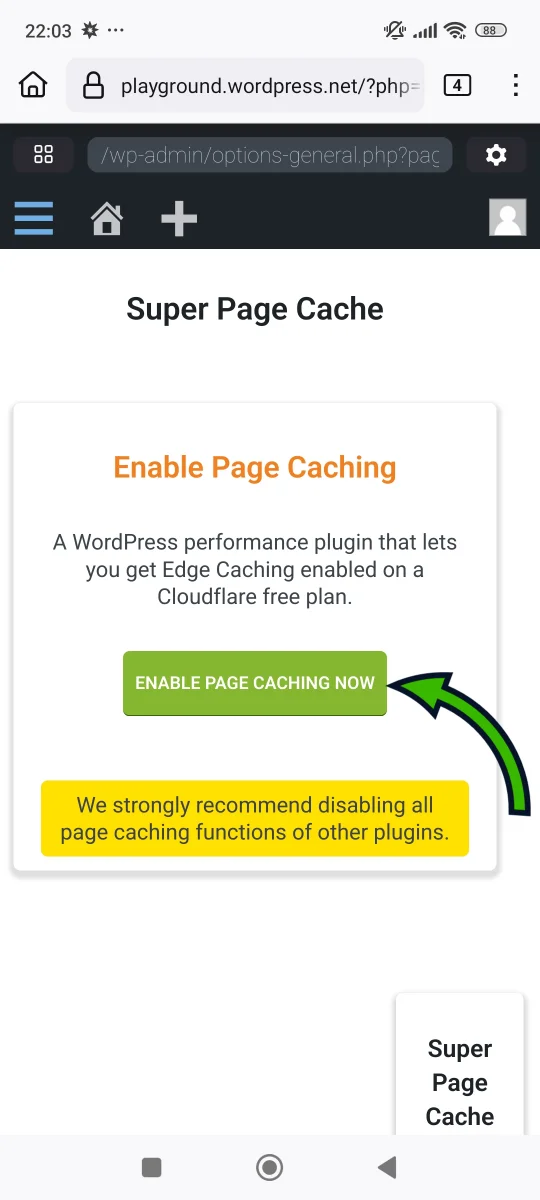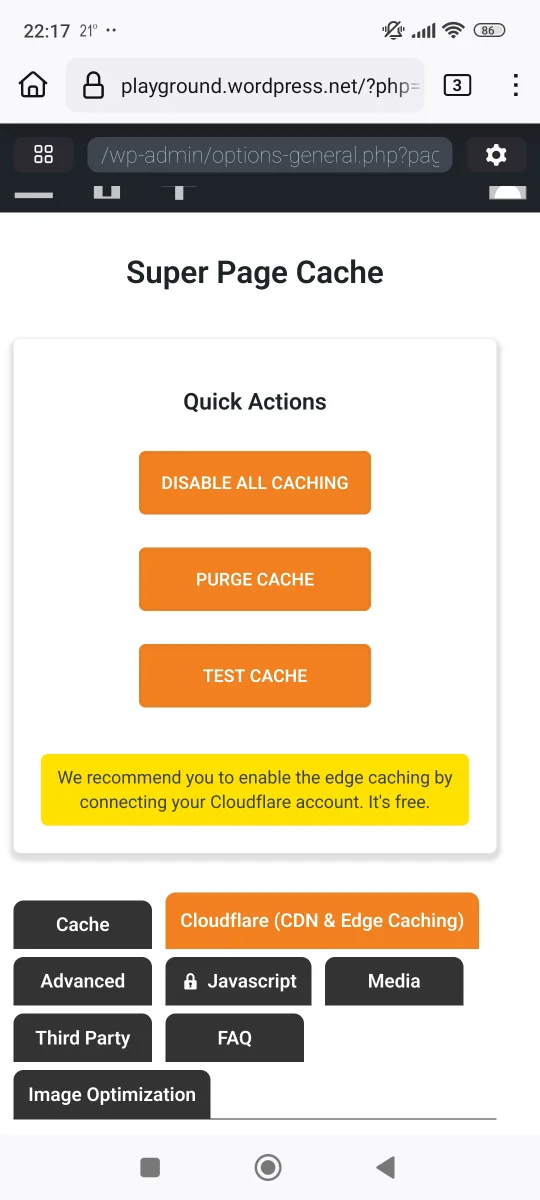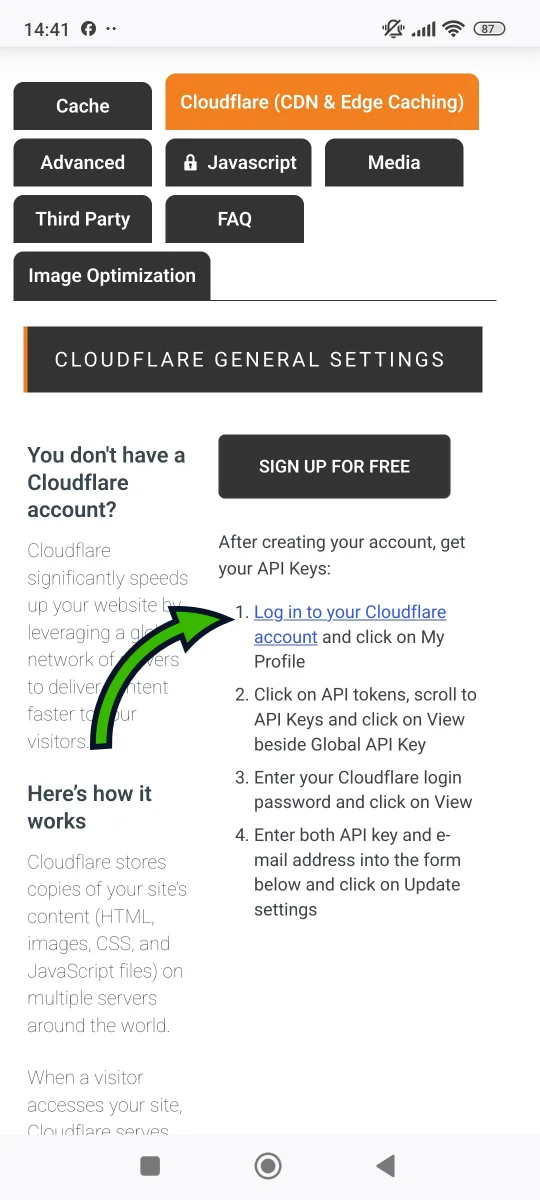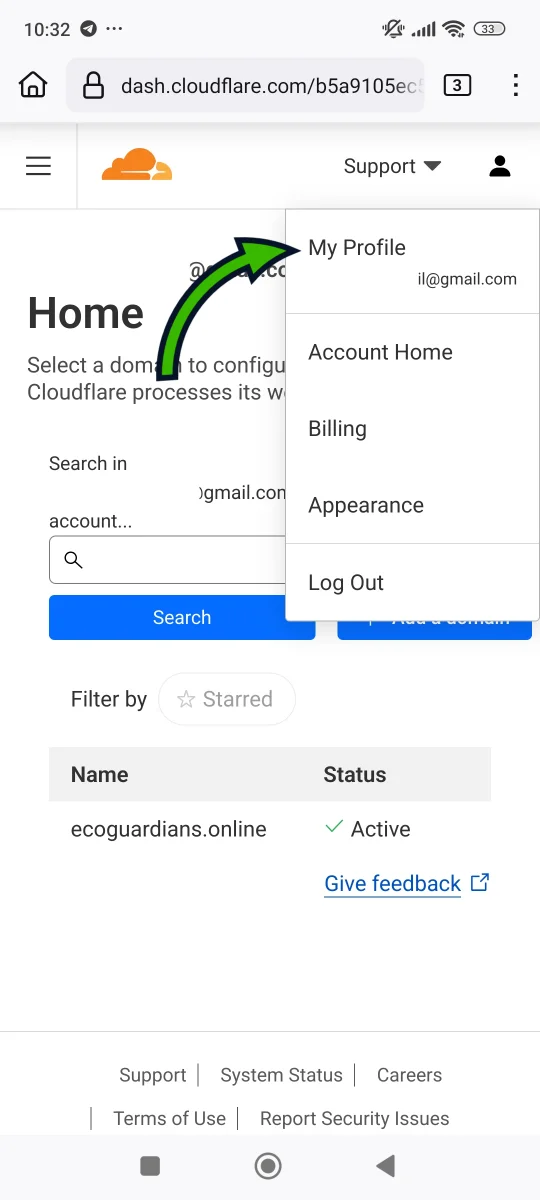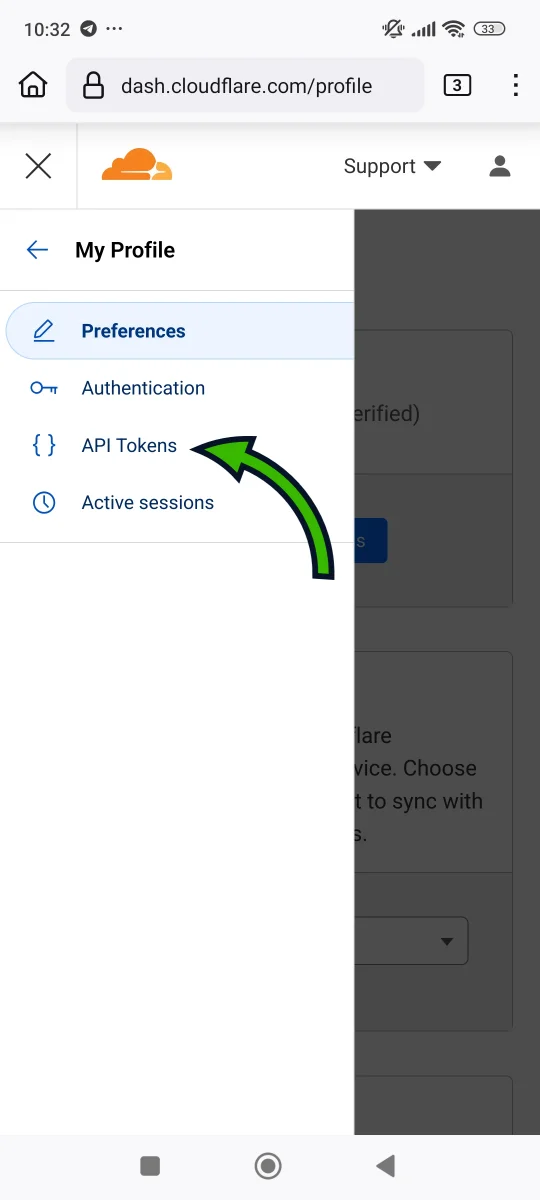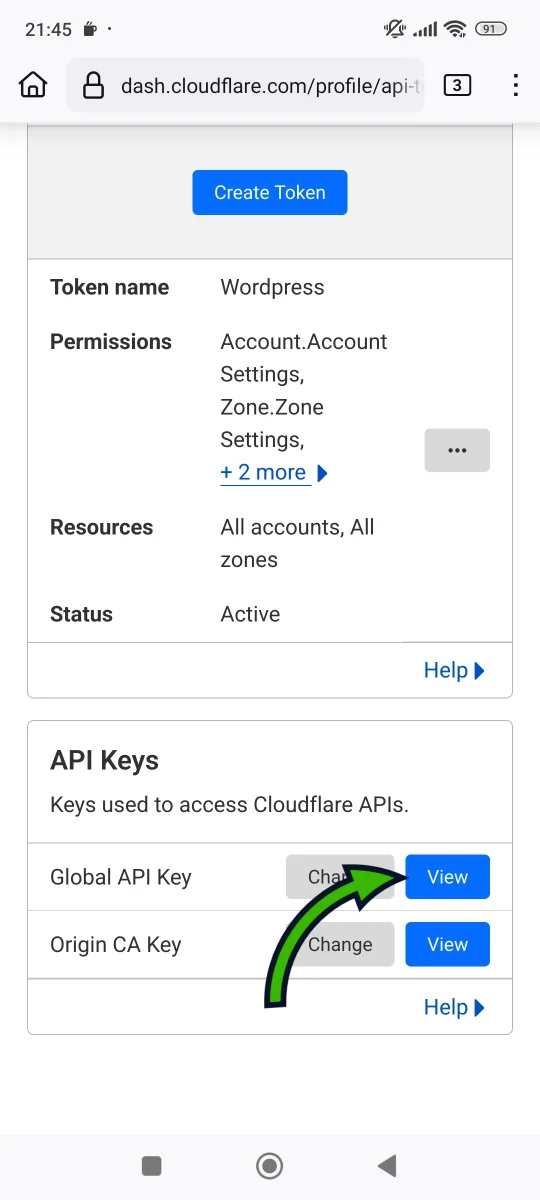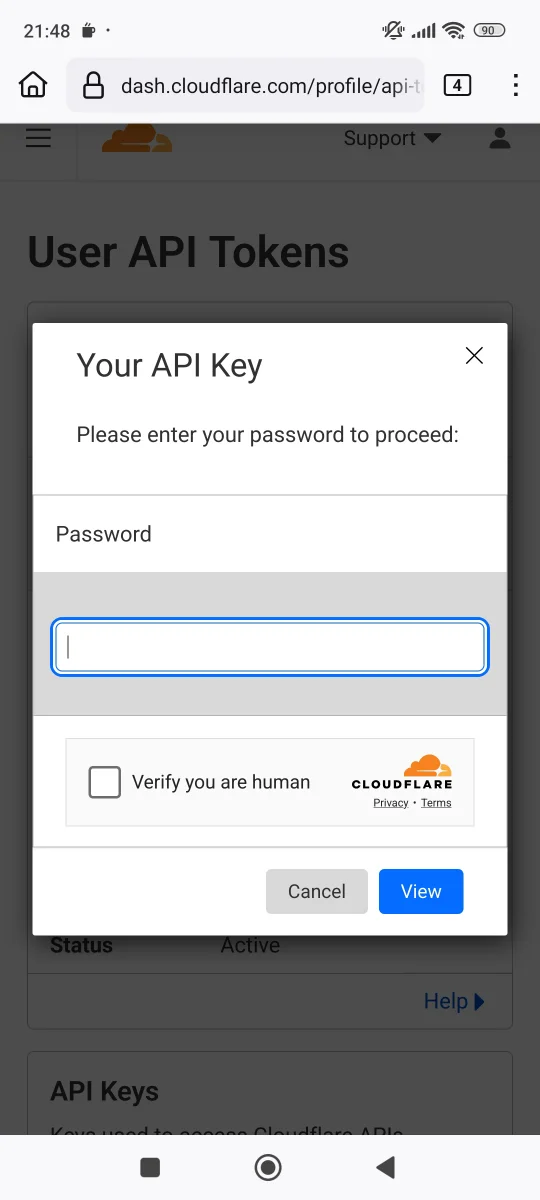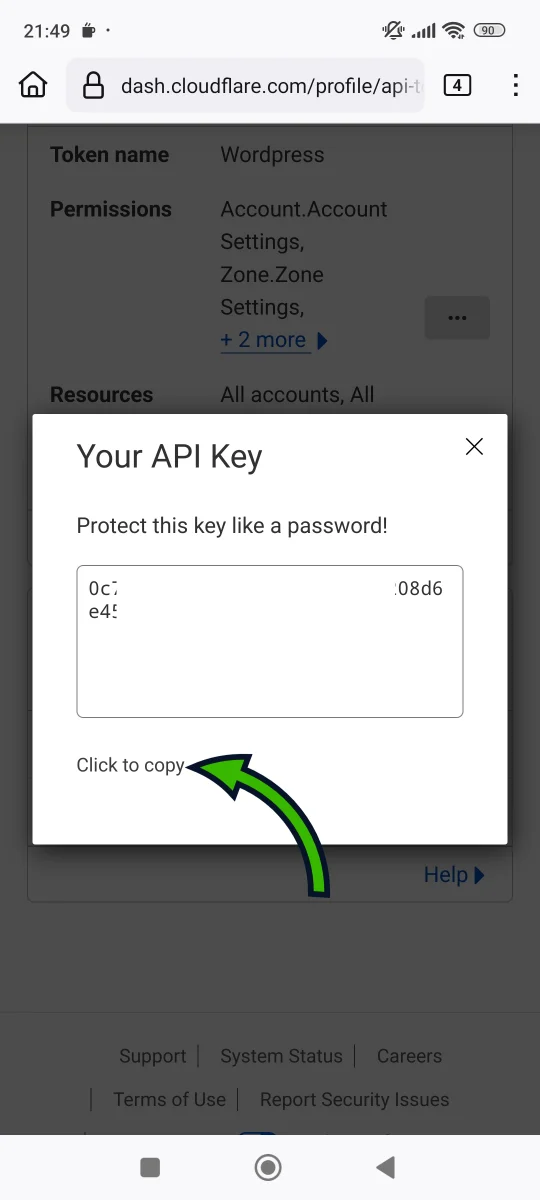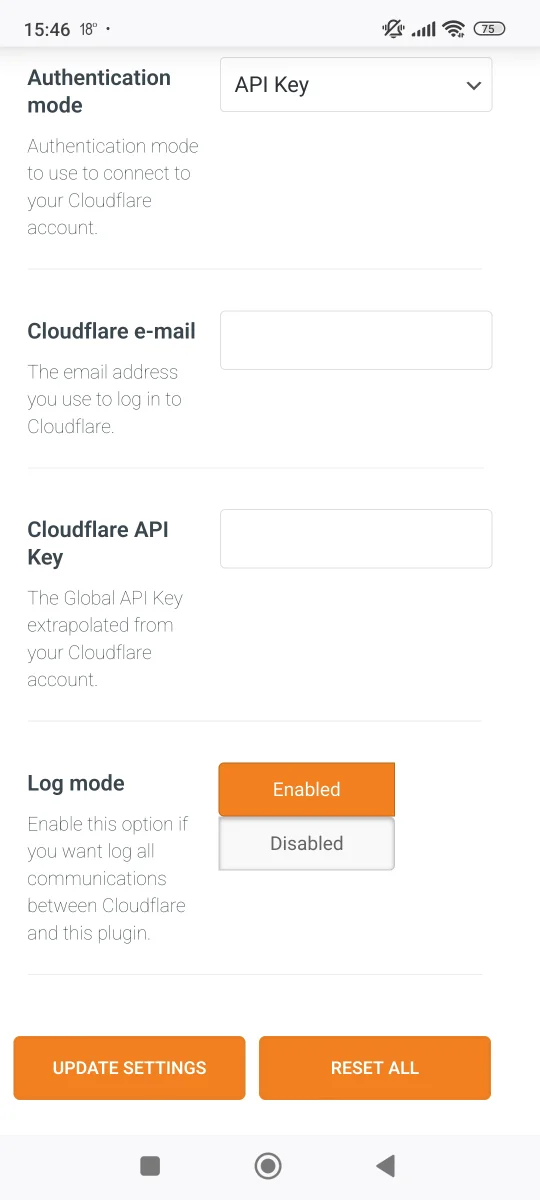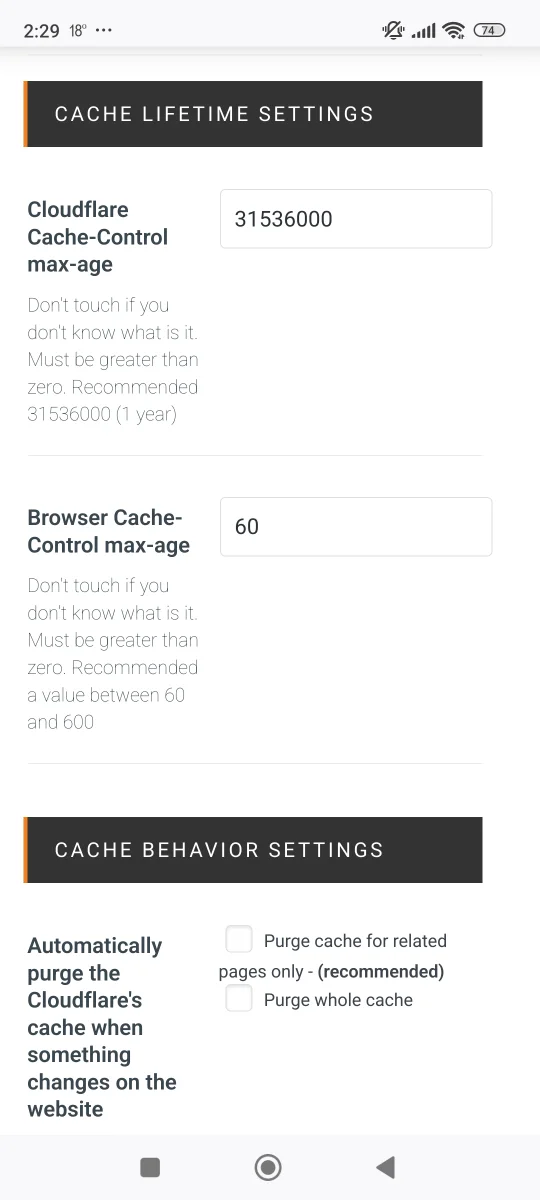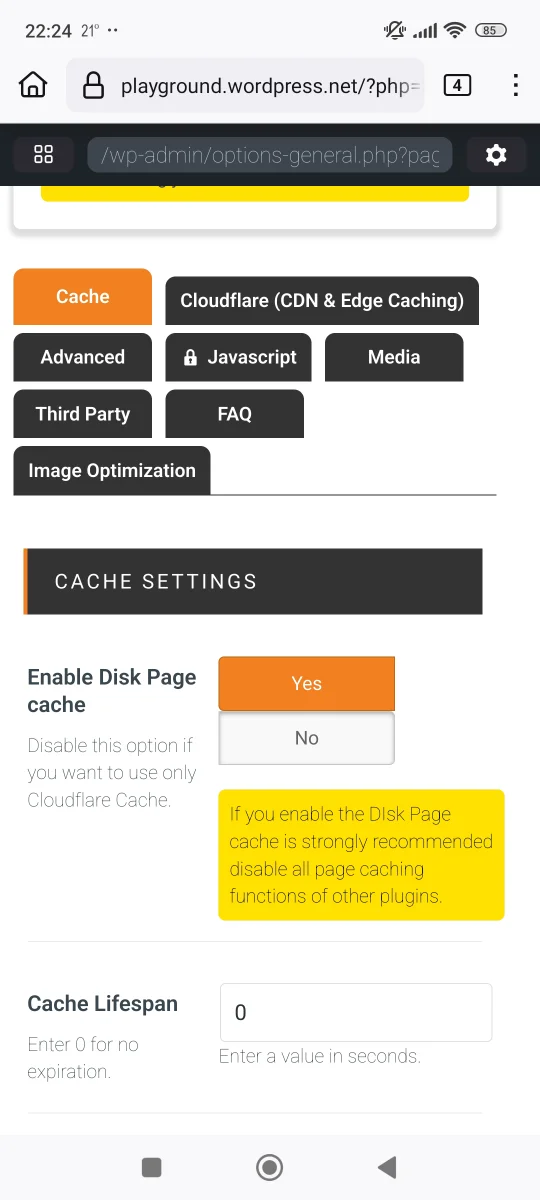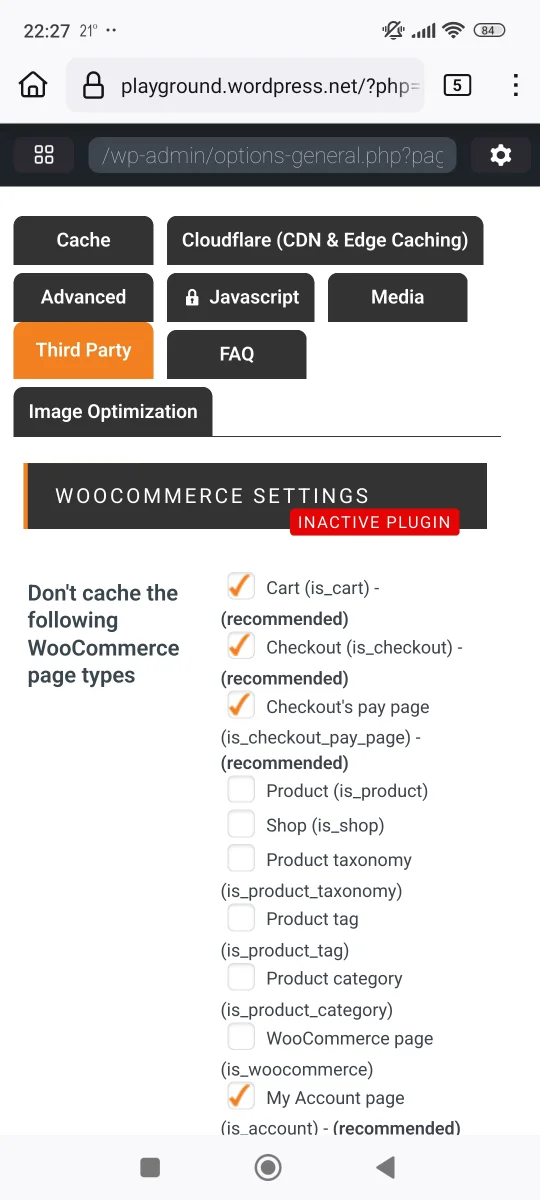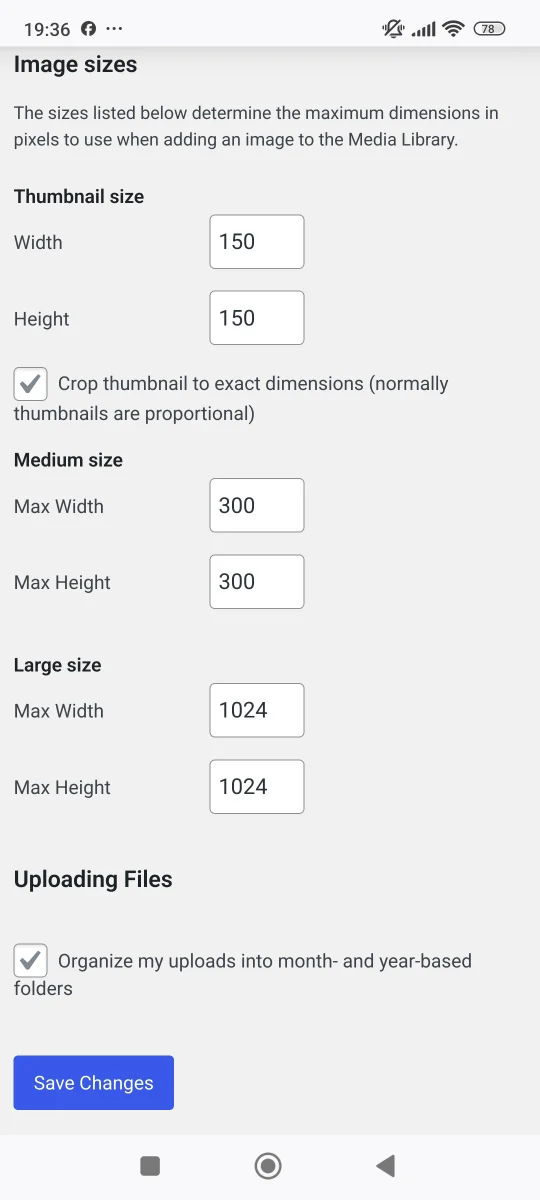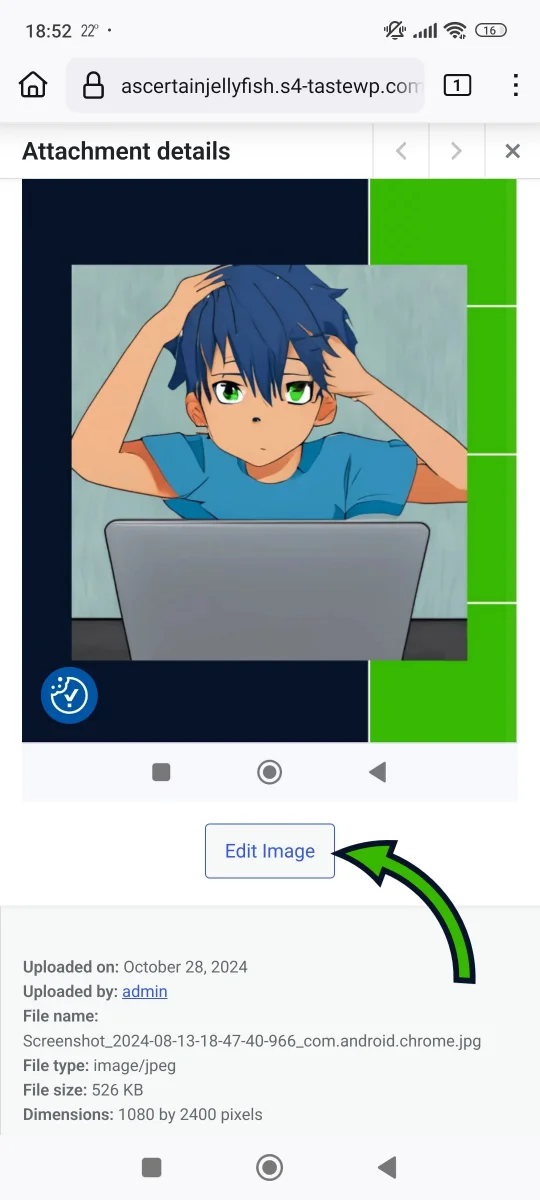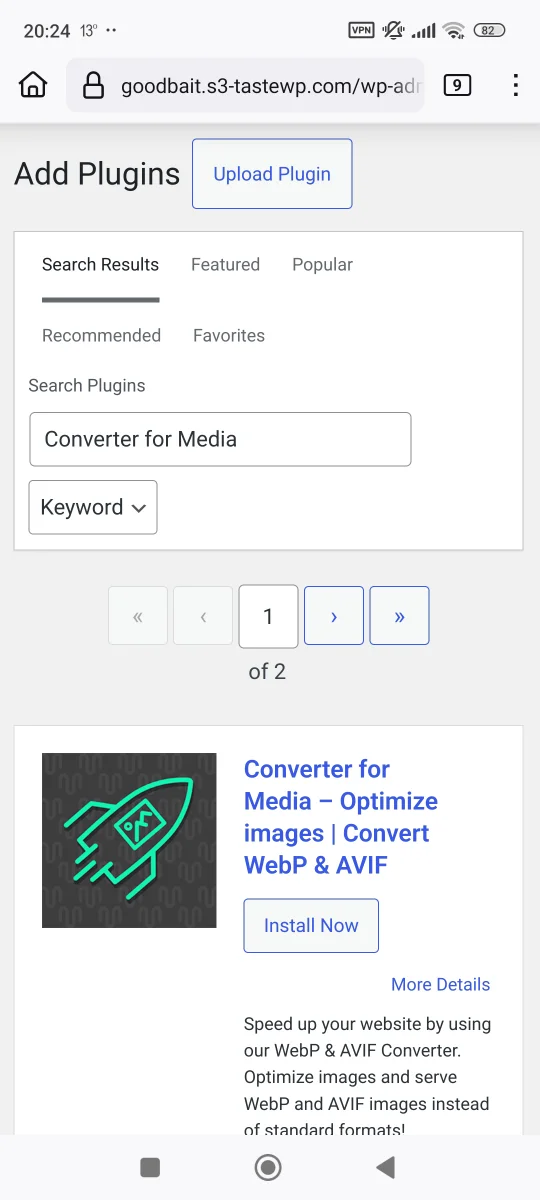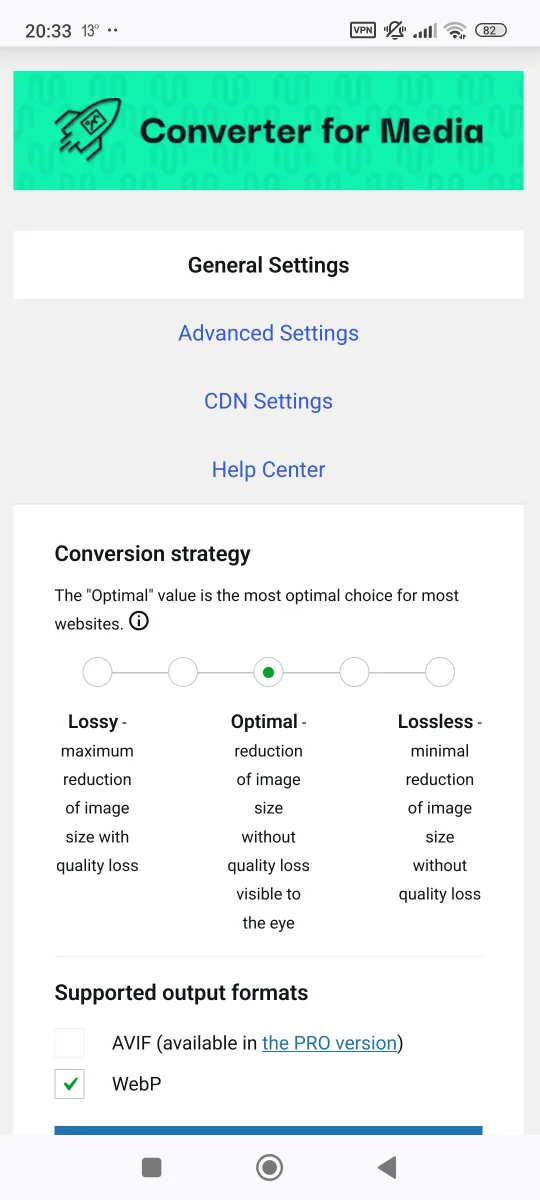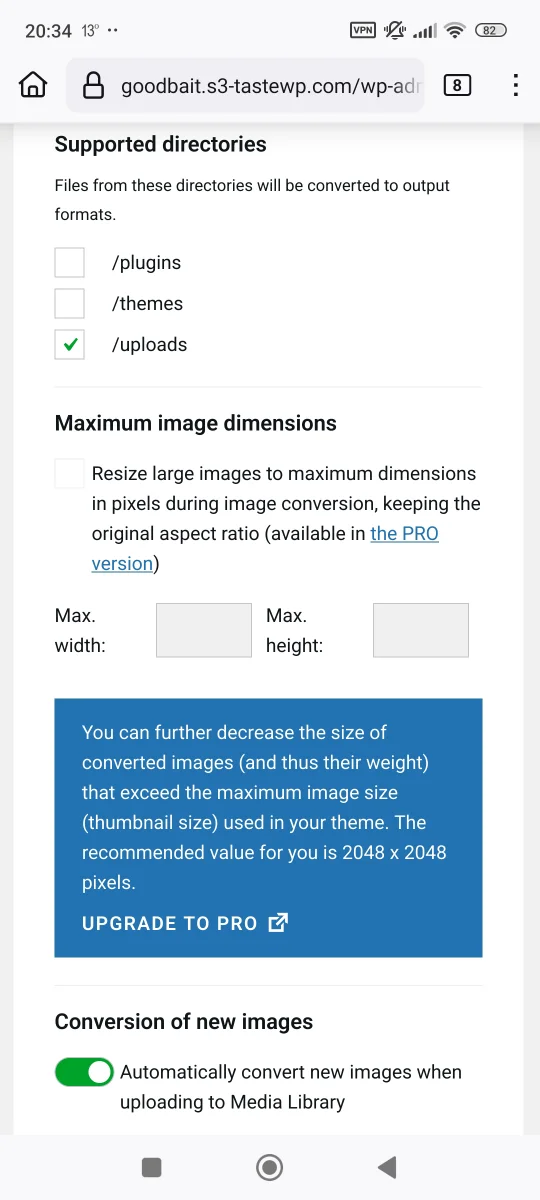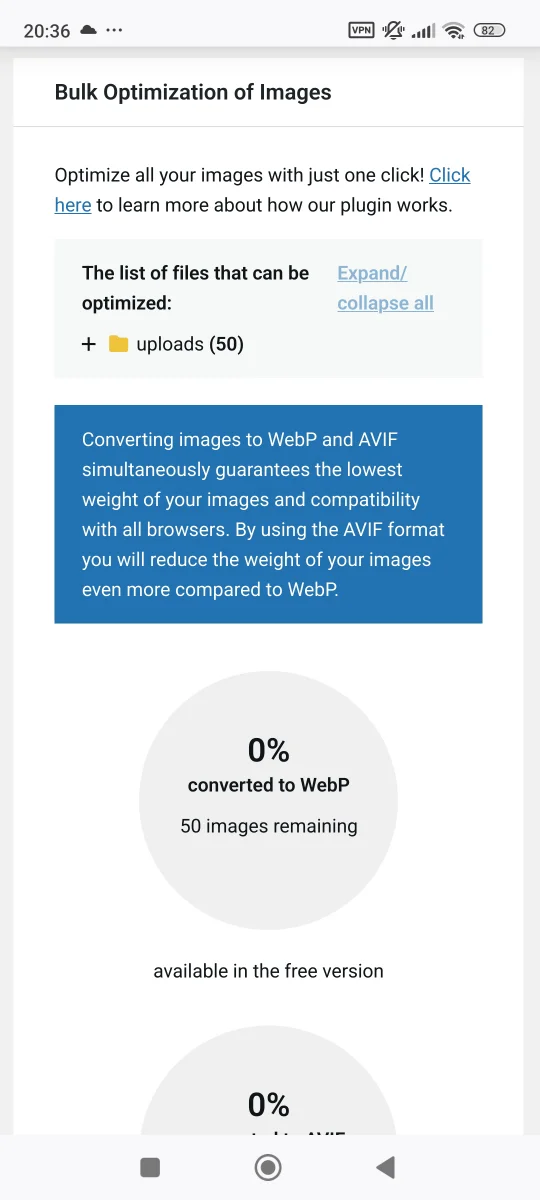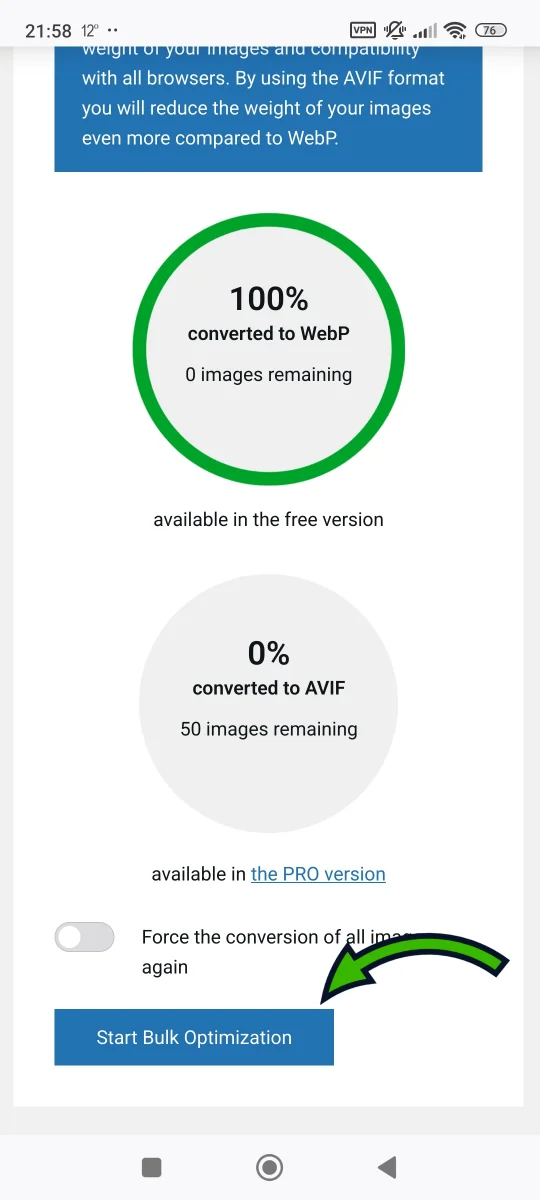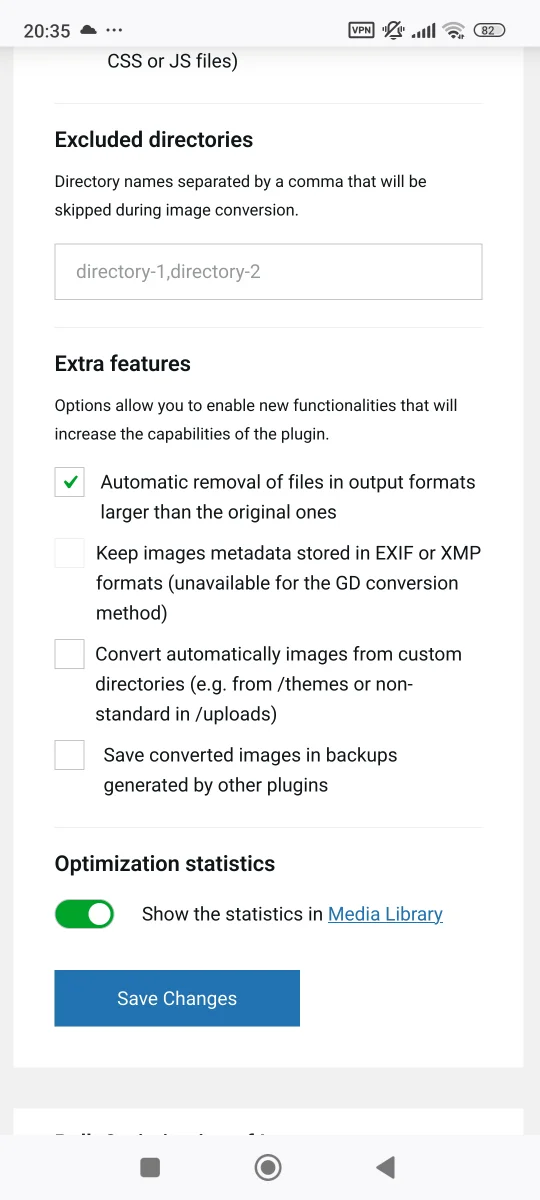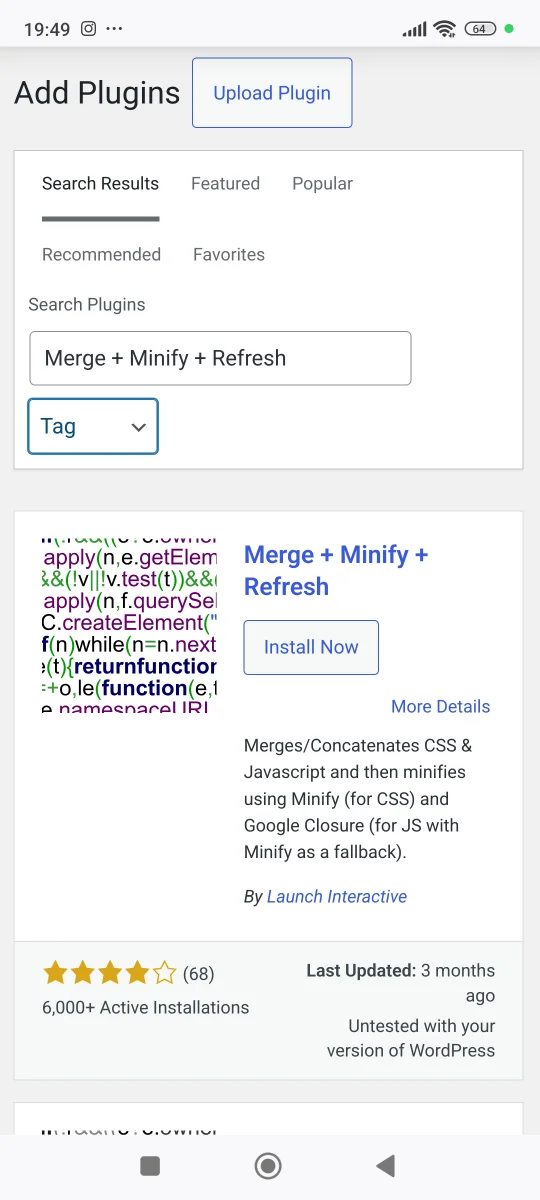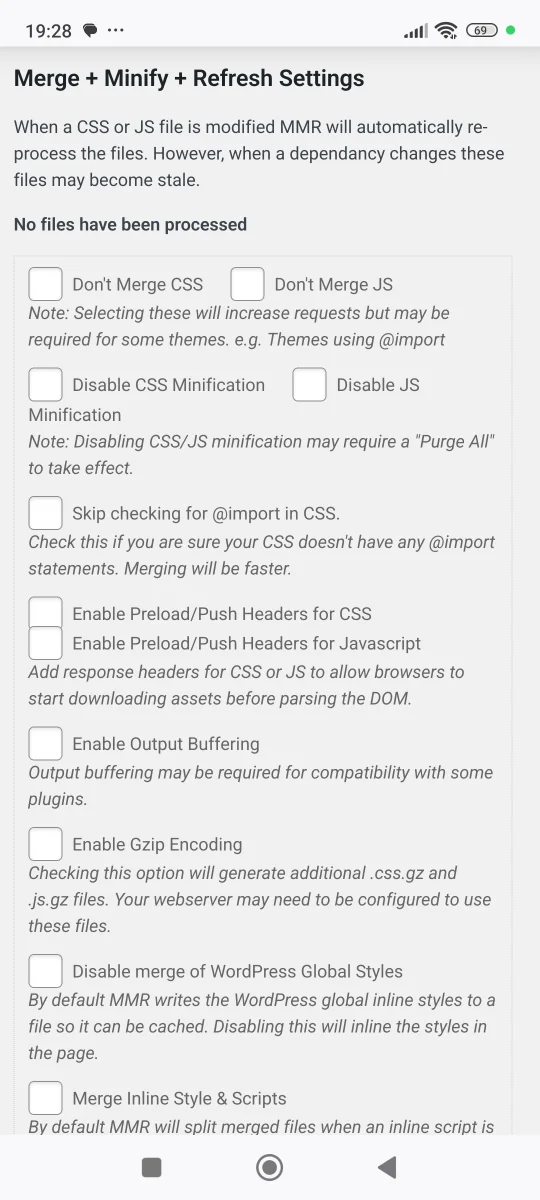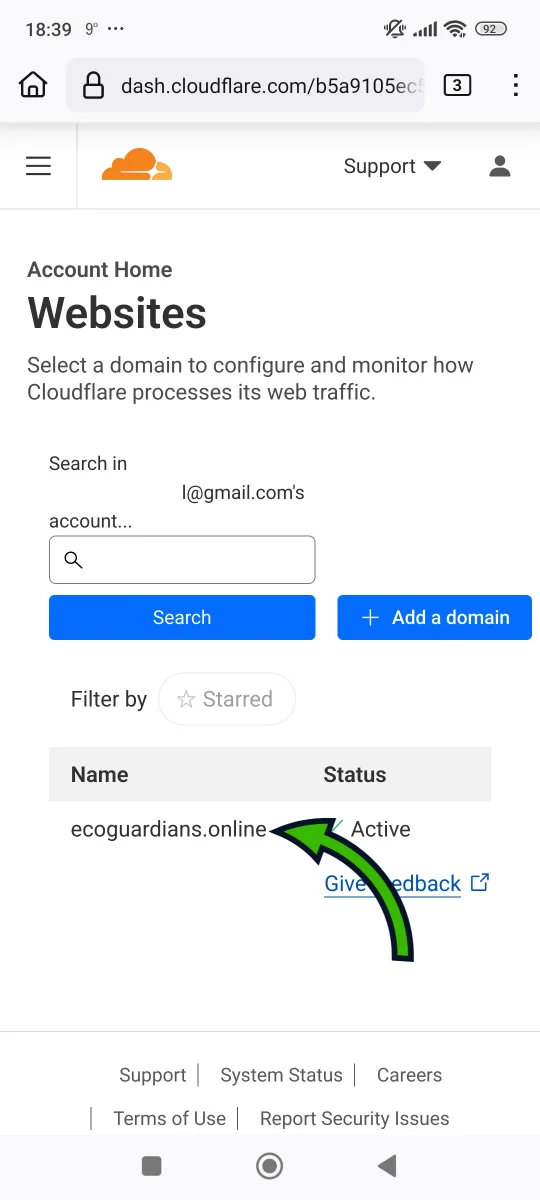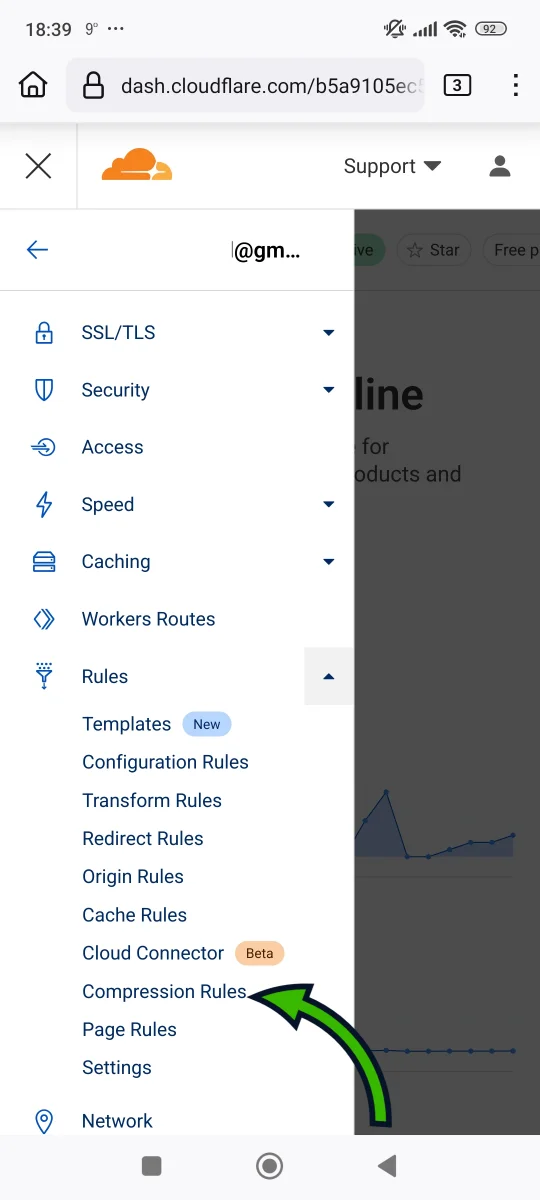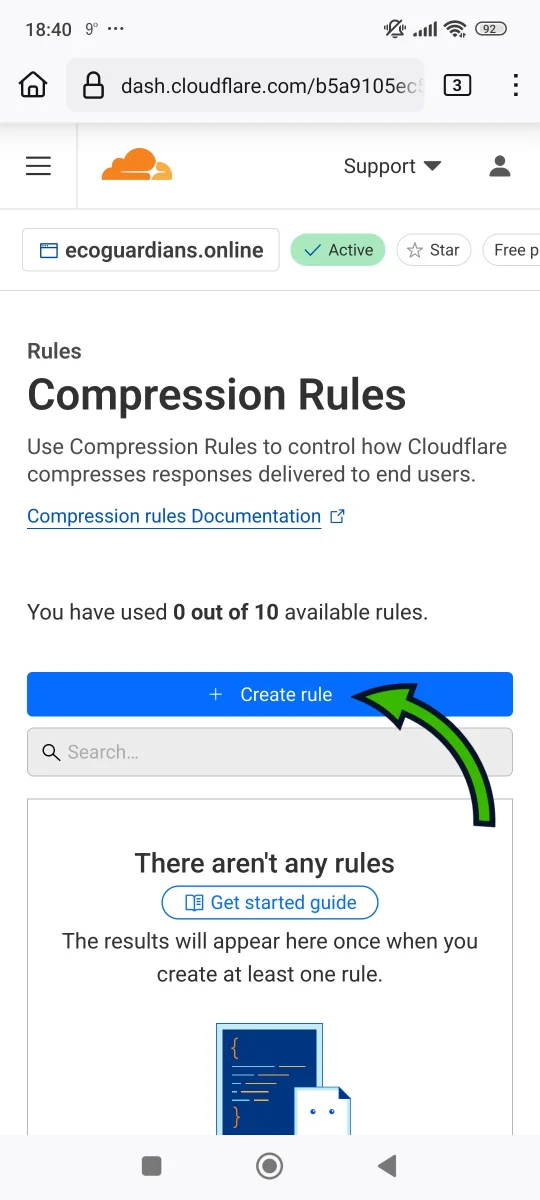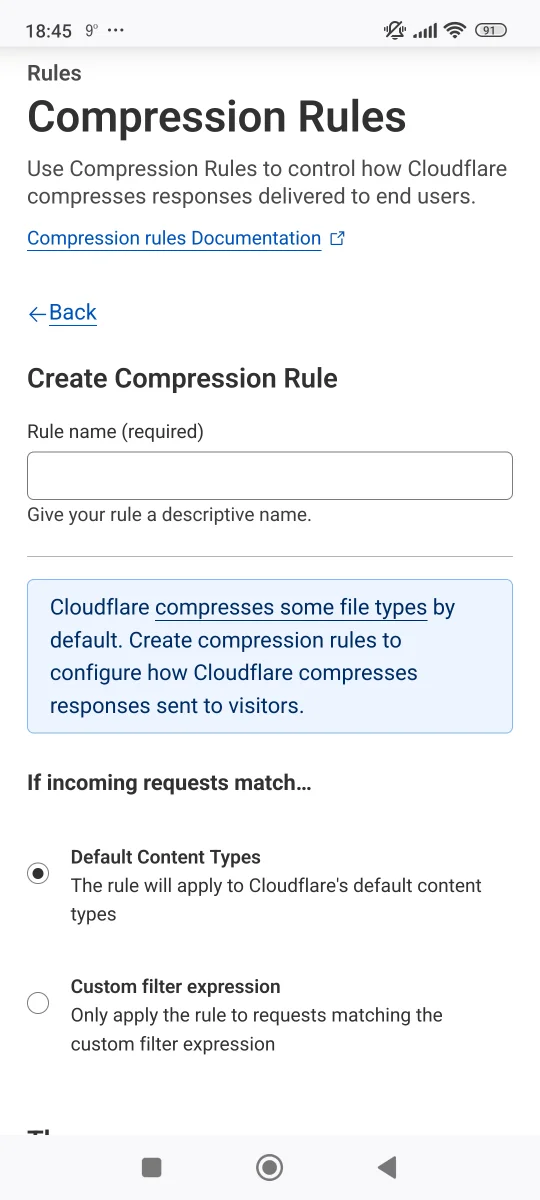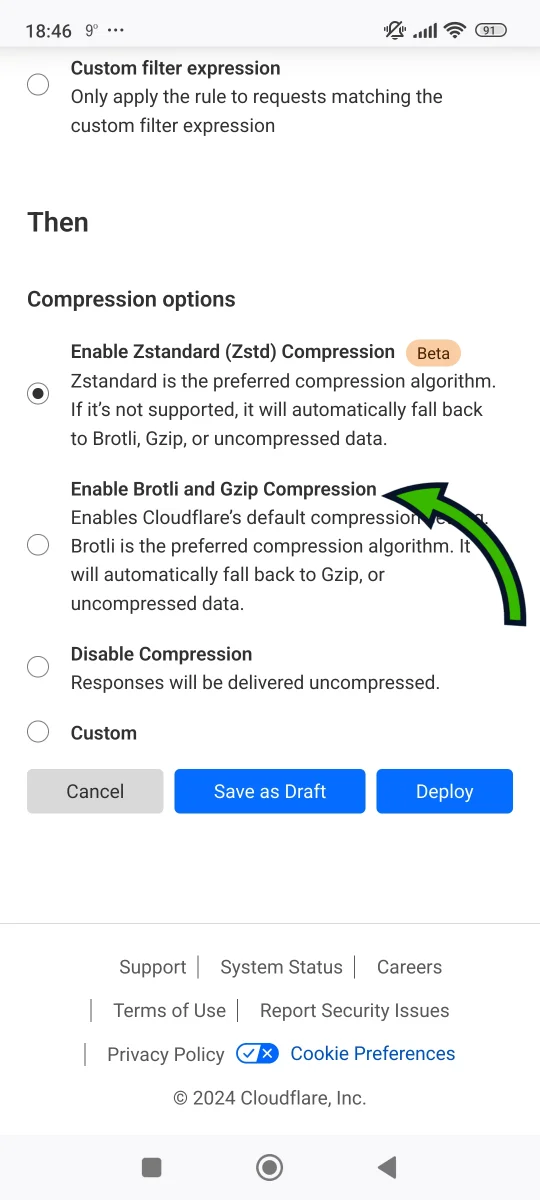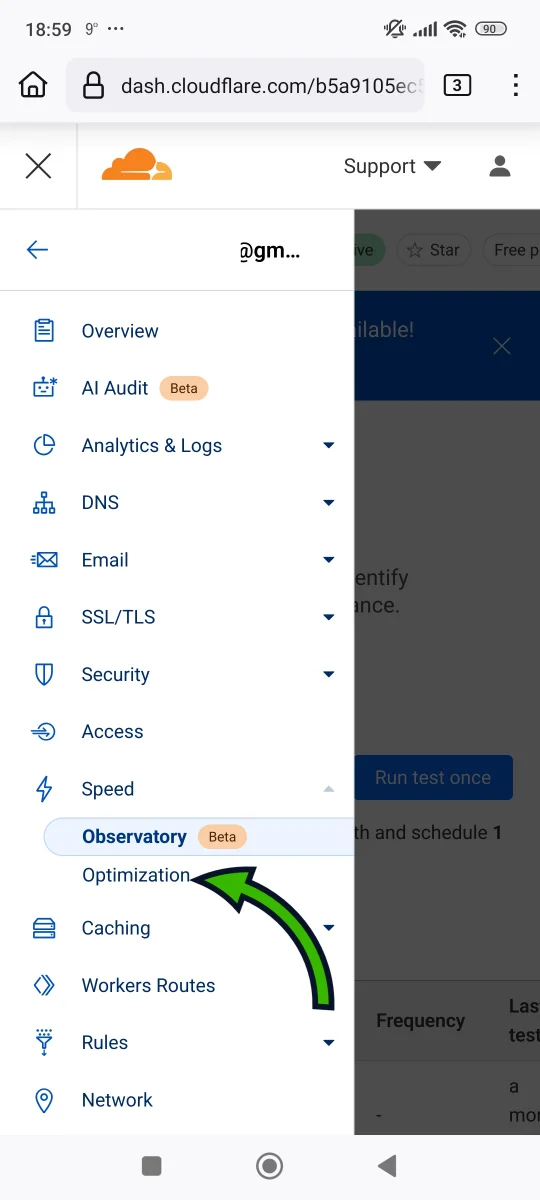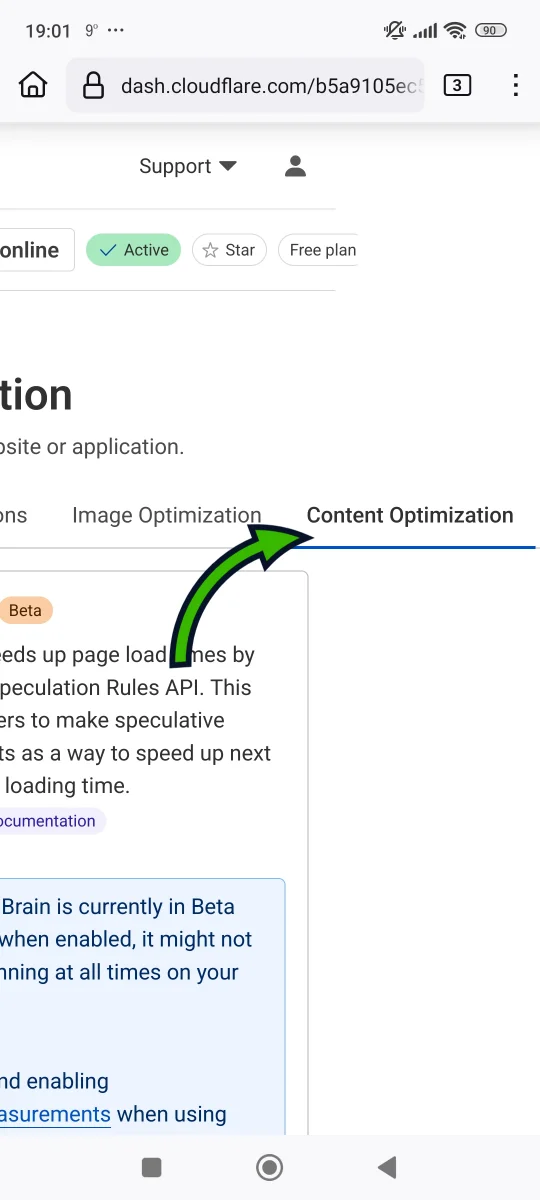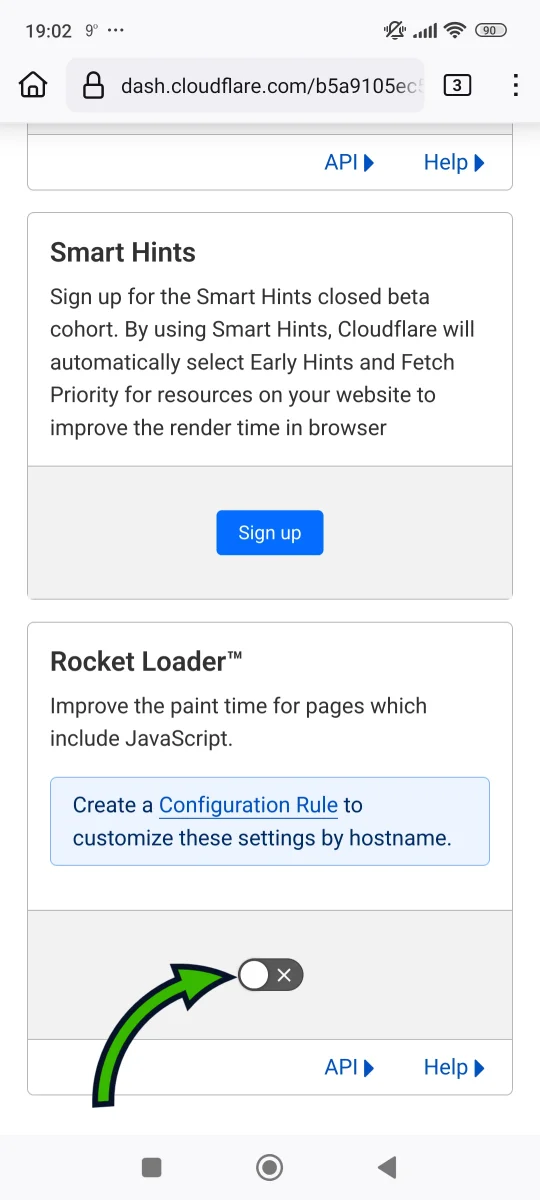This step is one of the most important things you need to setup in order to have a fast
and
secure
website. Many items on the checklist that follow will be done through your CDN.
If you ever searched the web on how to improve your small business website speed or
security,
you
probably already came across the term CDN.
In short, CDN is a system of globally distributed servers, that help you deliver your
website
files
faster to users all around the world (regardless of their location).
Usually, your website files are served from one location only (the location of your
hosting
provider's
server). This results in a variable speed performance, depending on the physical
distance of
the
user
from the server location - the bigger the distance the slower the loading time.
CDN doesn't only improve your small business website speed, but adds a layer of security
on
top. But
let's focus on the main subject of how to connect your website to a CDN and set it all
up.
First of all, you should decide what CDN provider to choose. The most popular option,
that
also has a
free tier (good enough for most small business use cases) - is Cloudflare CDN.
Before we come to the main CDN options, I'll guide you through the process of creating a
Cloudflare
account, and show you all the things you need to setup first on their website.