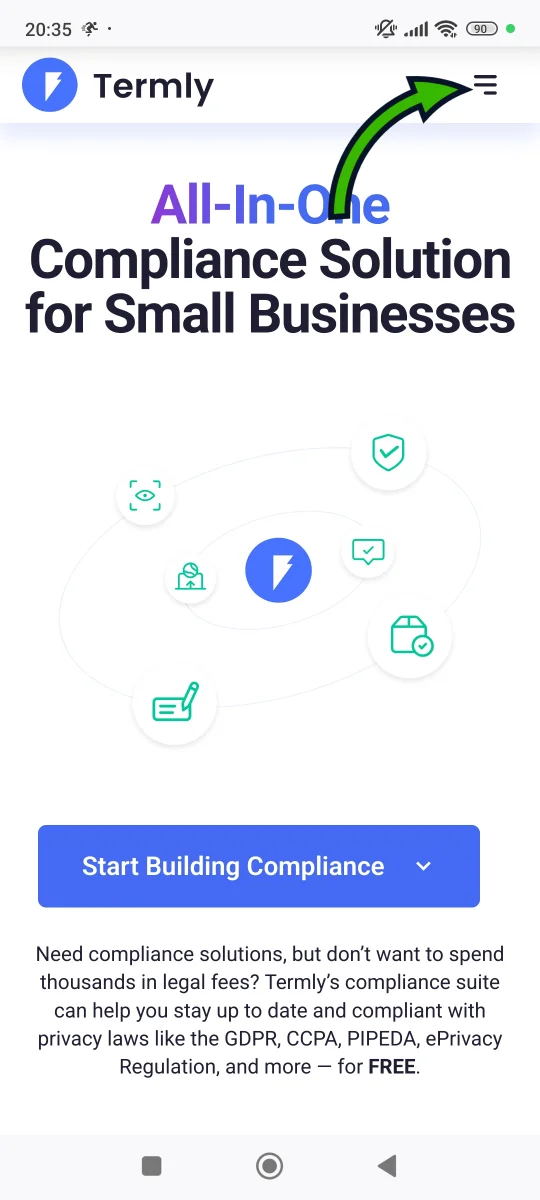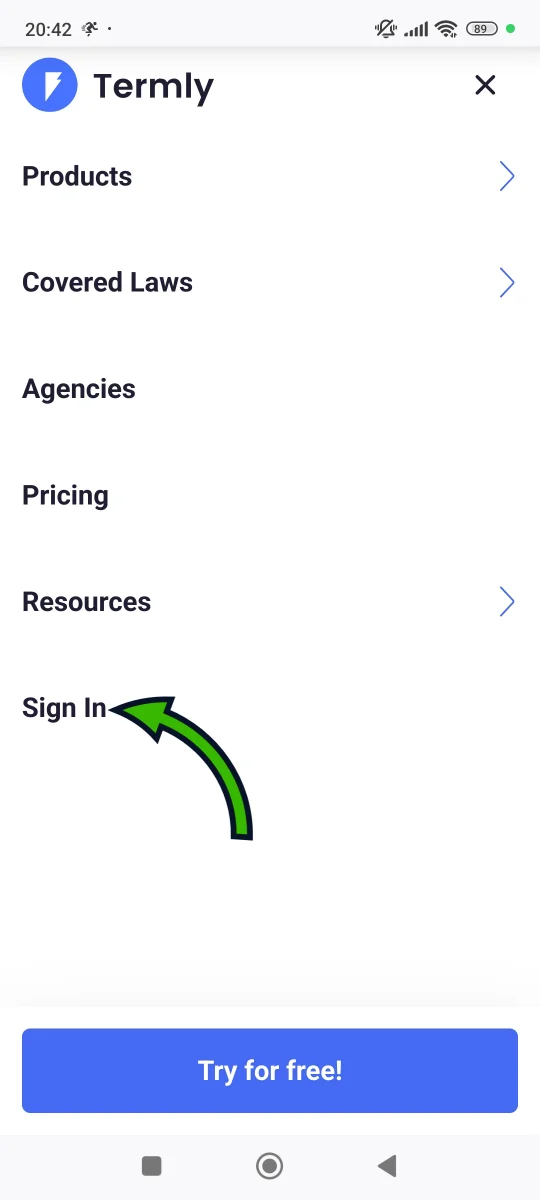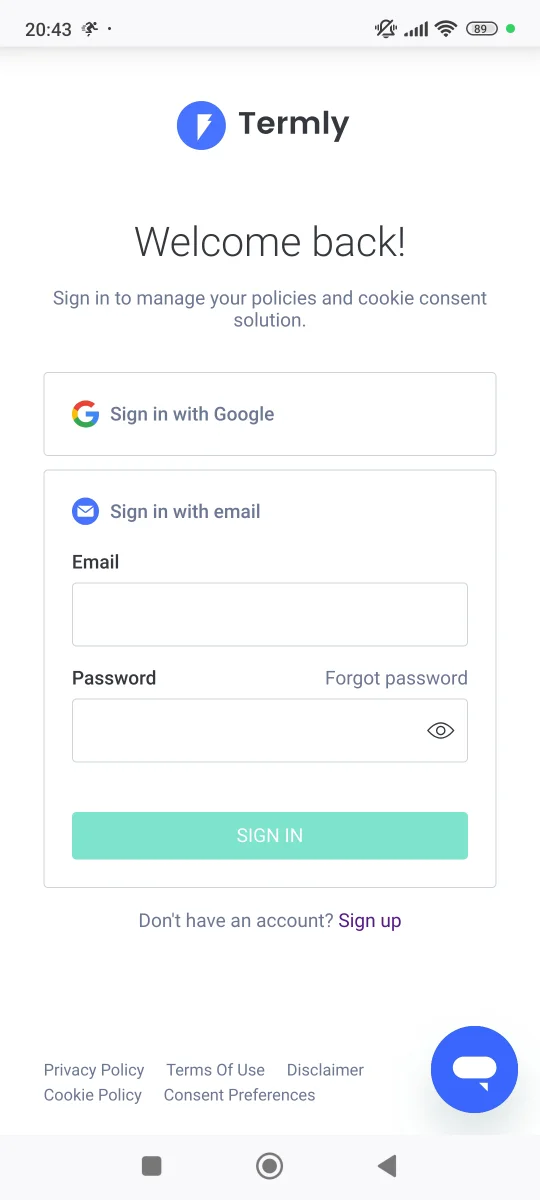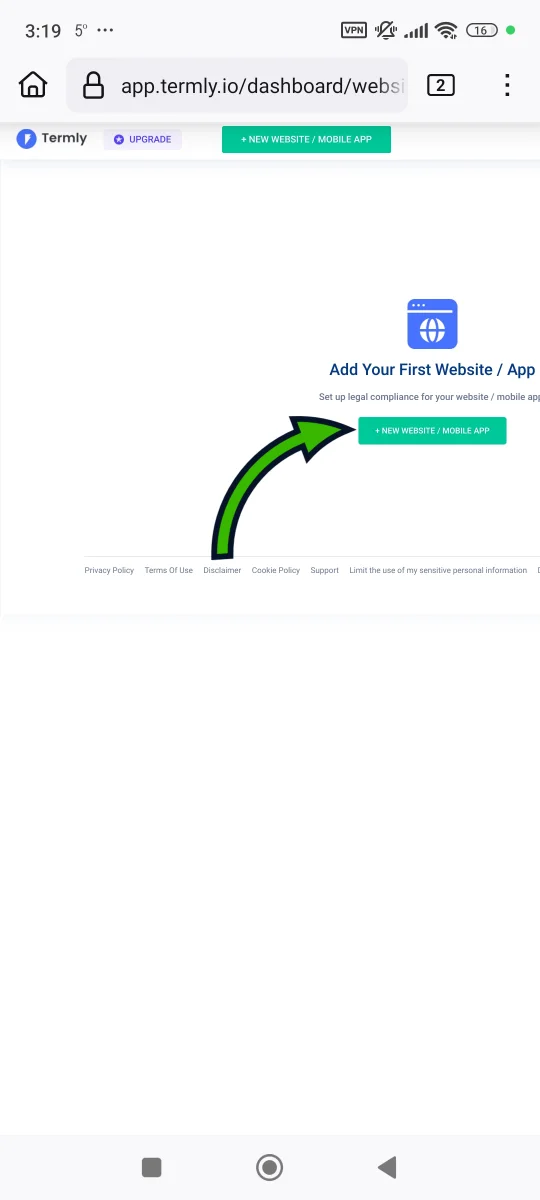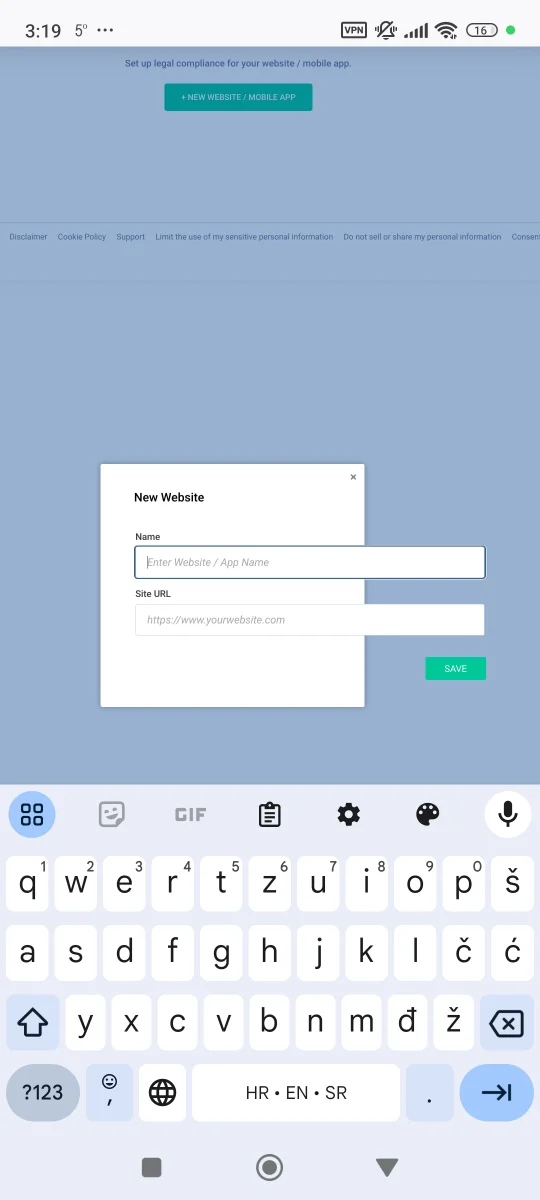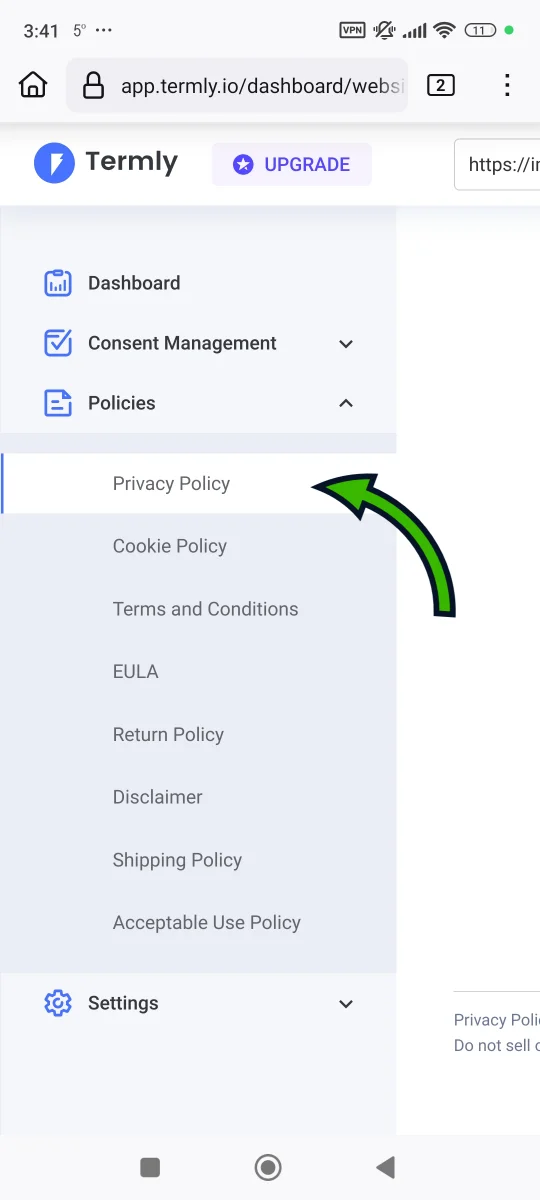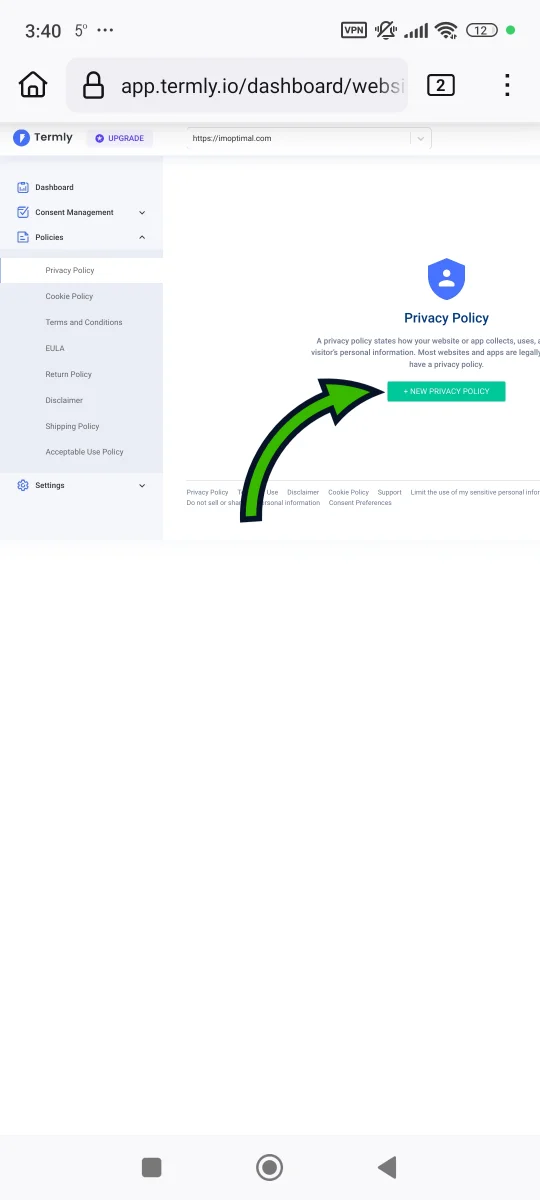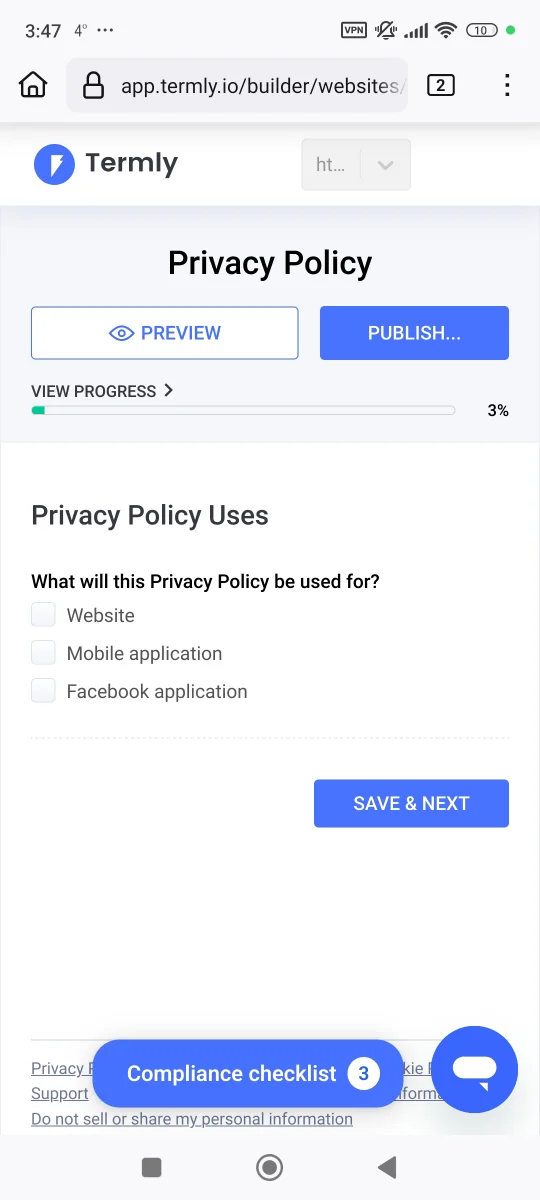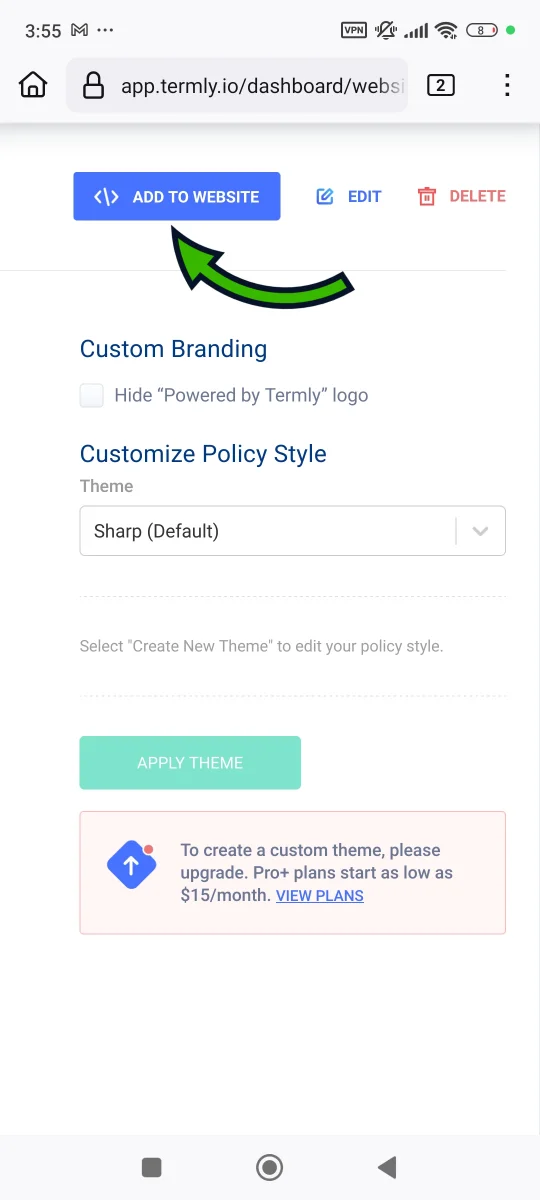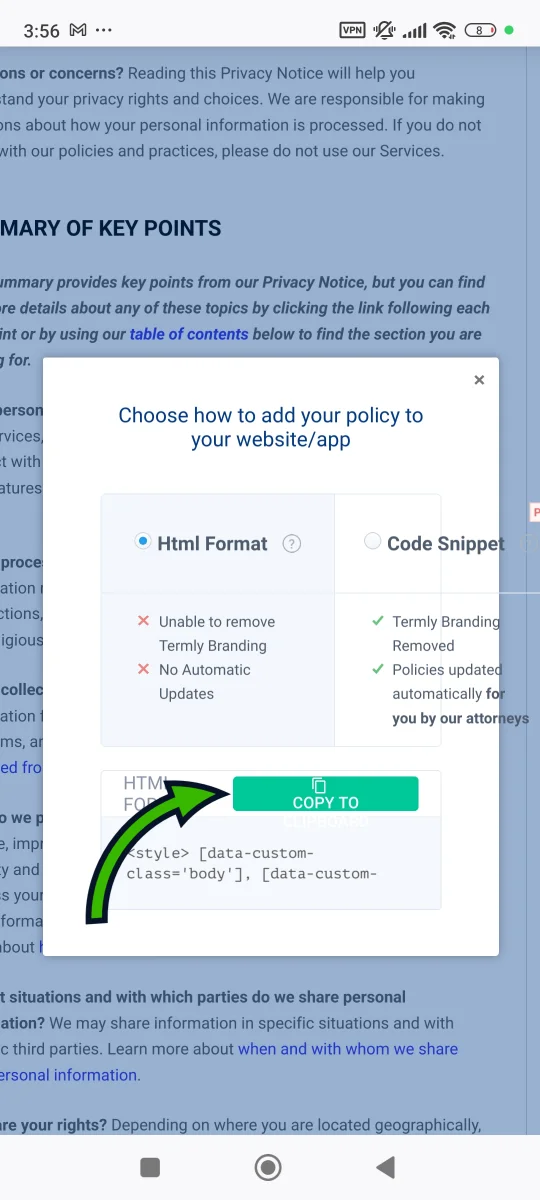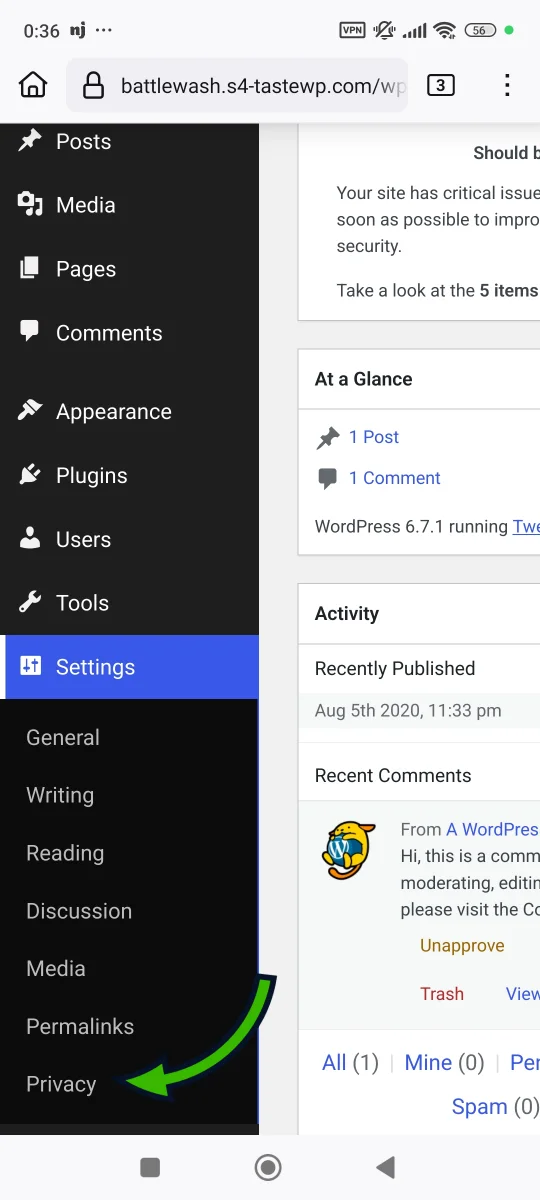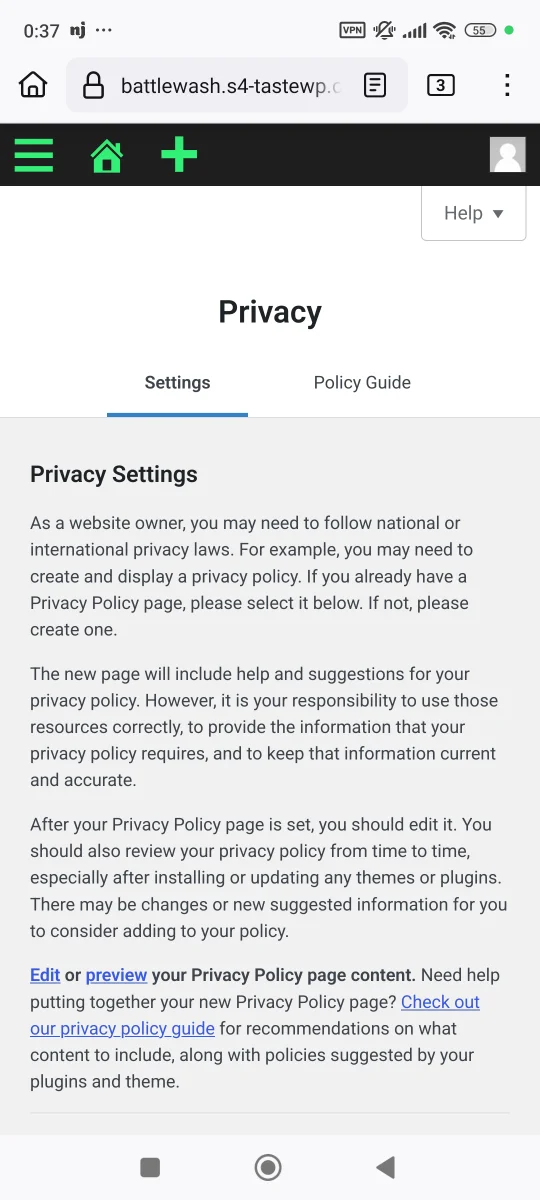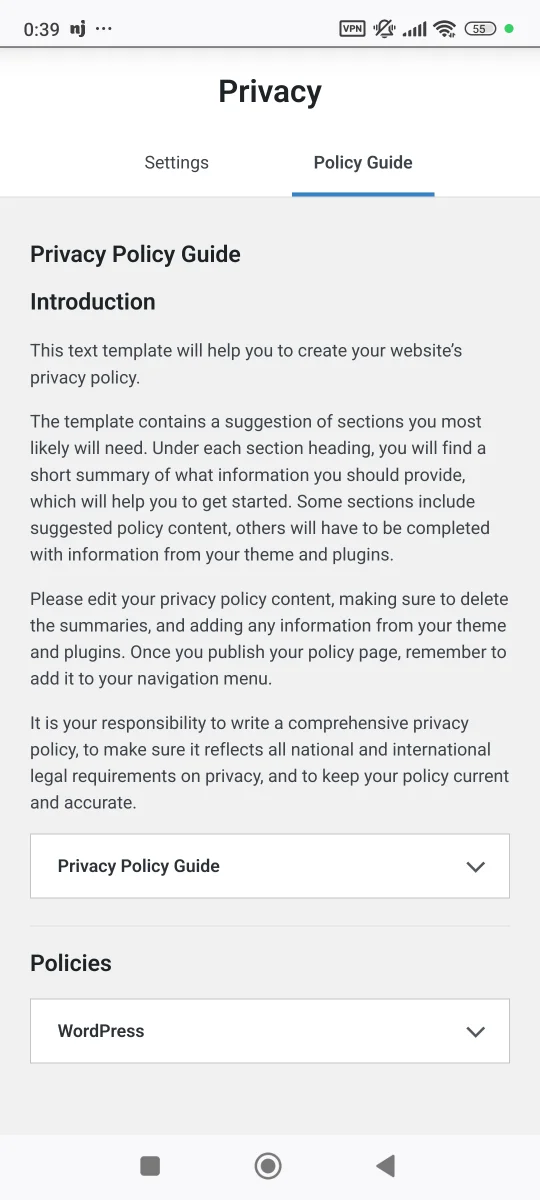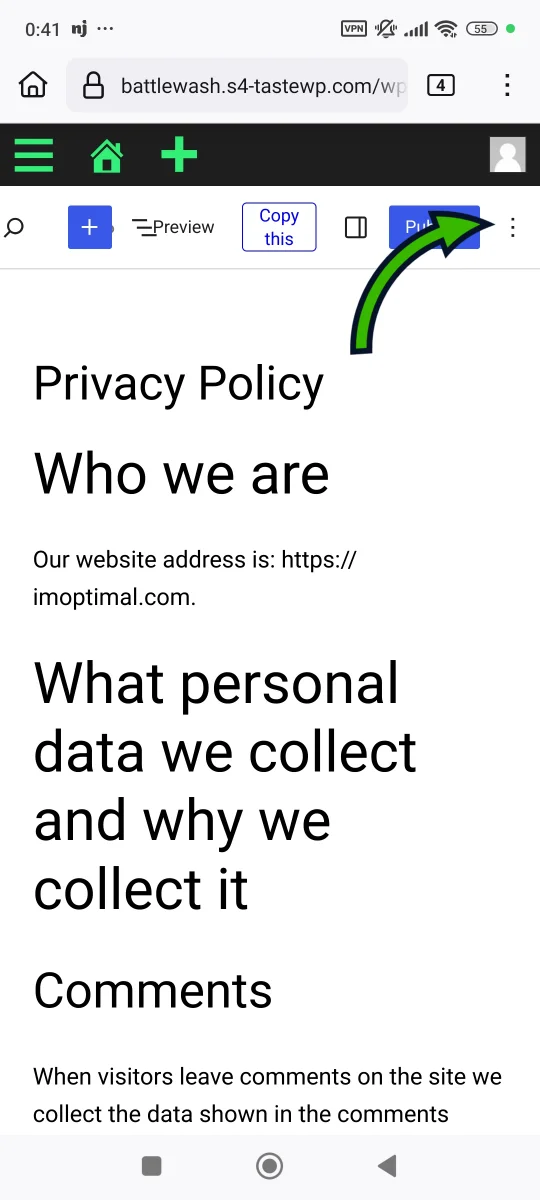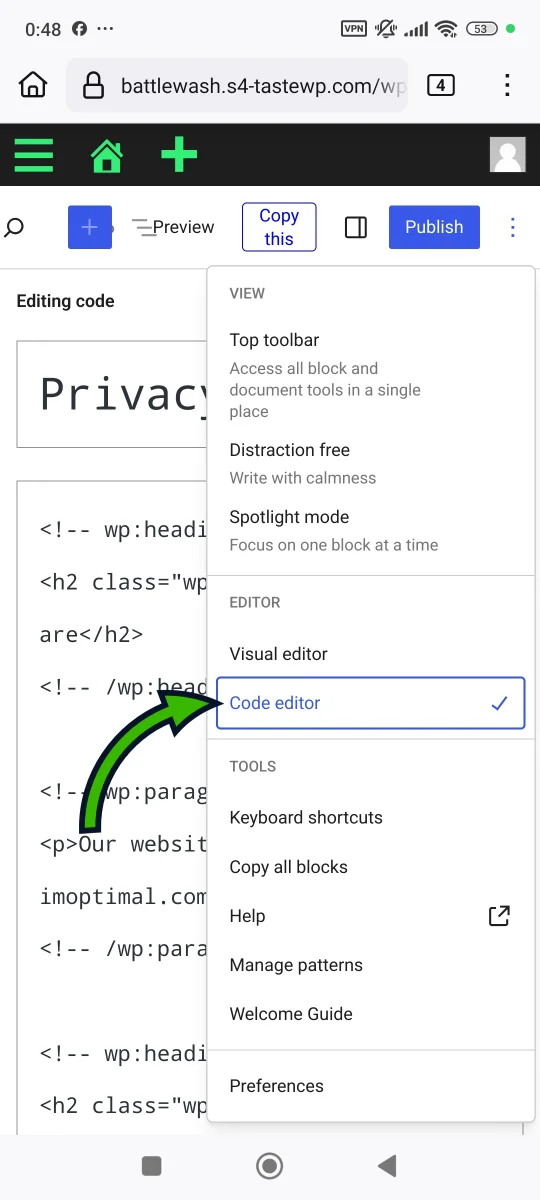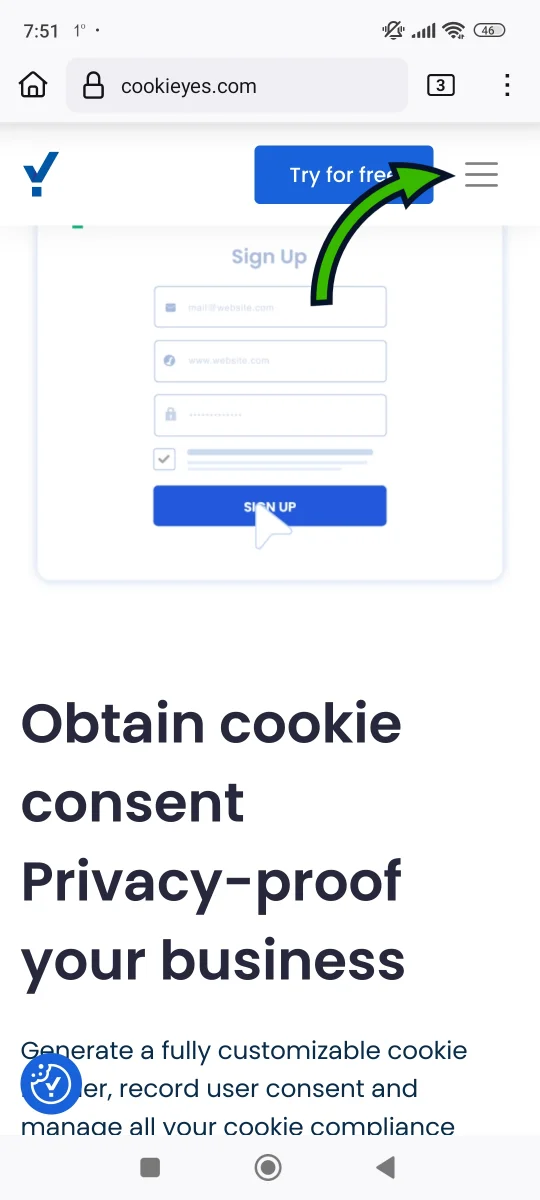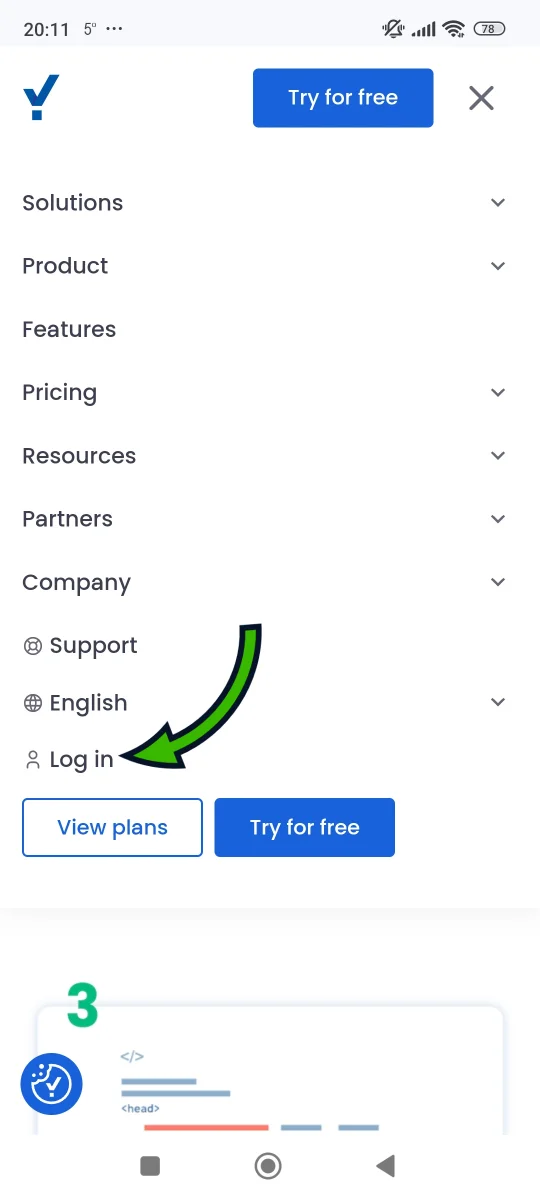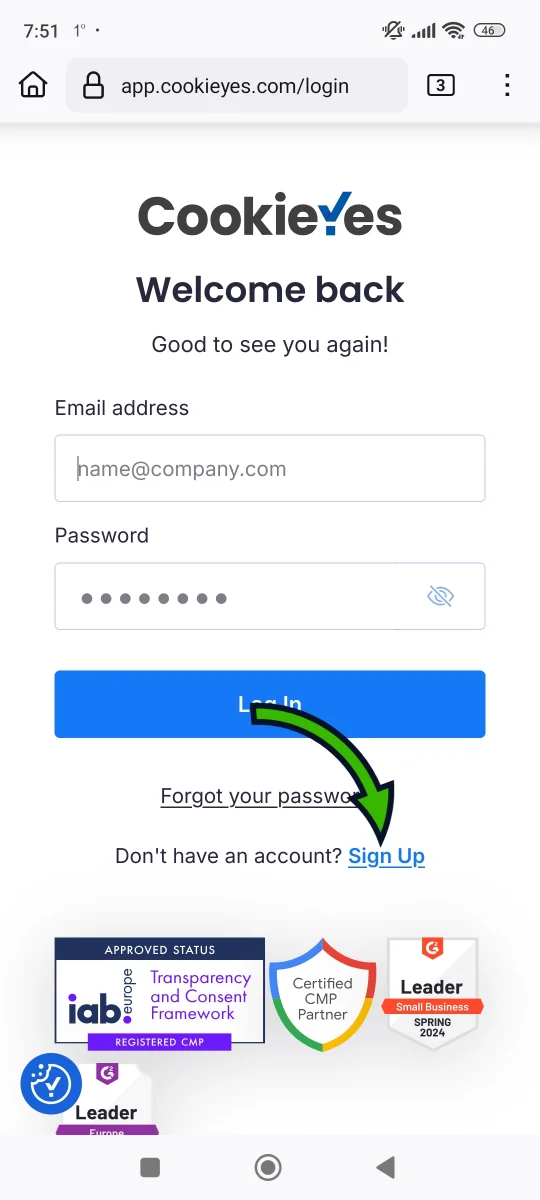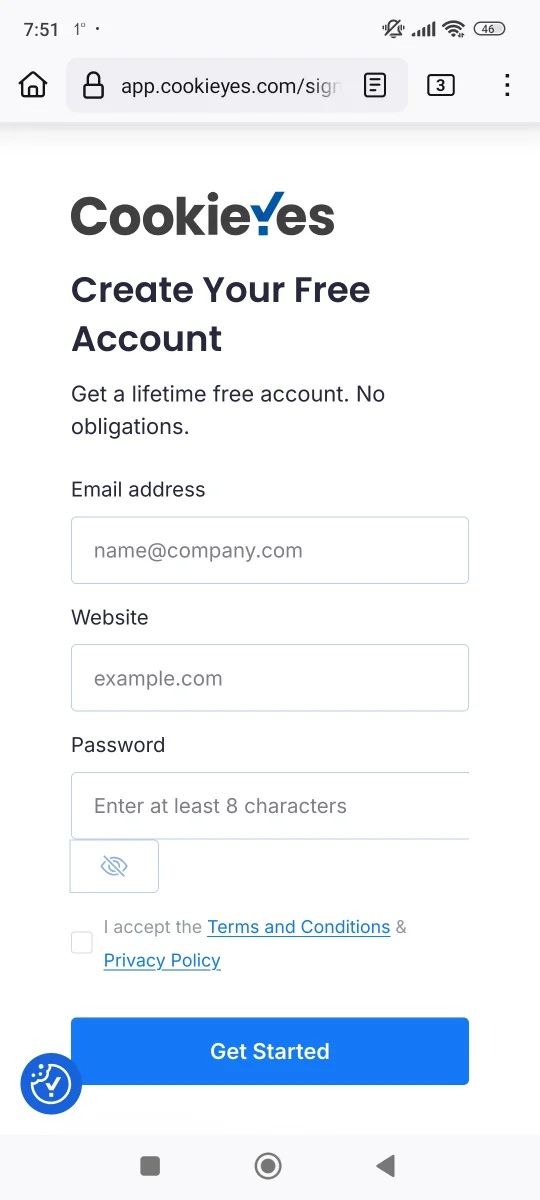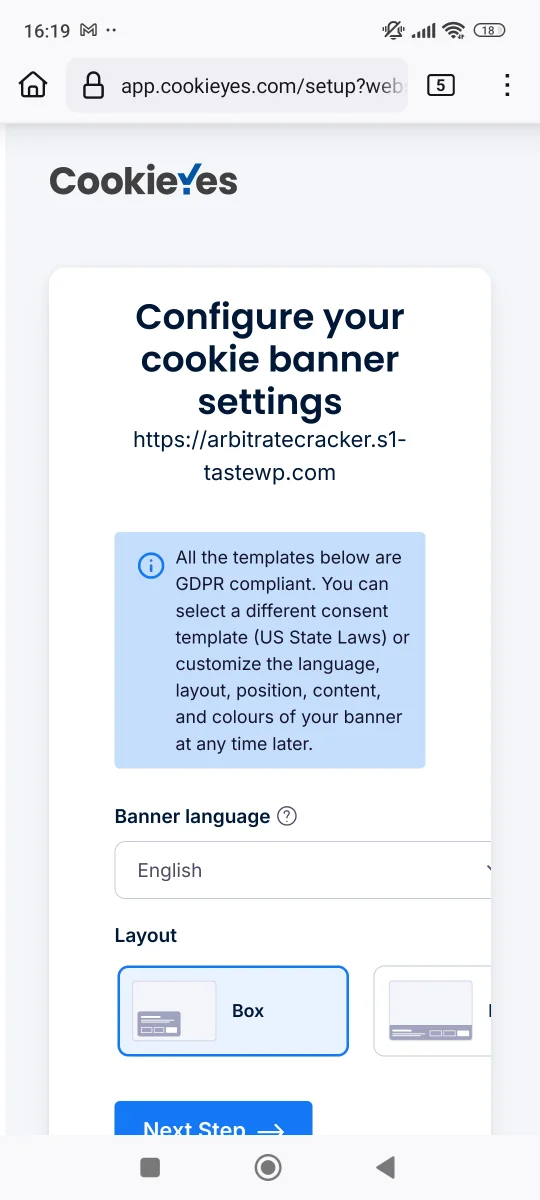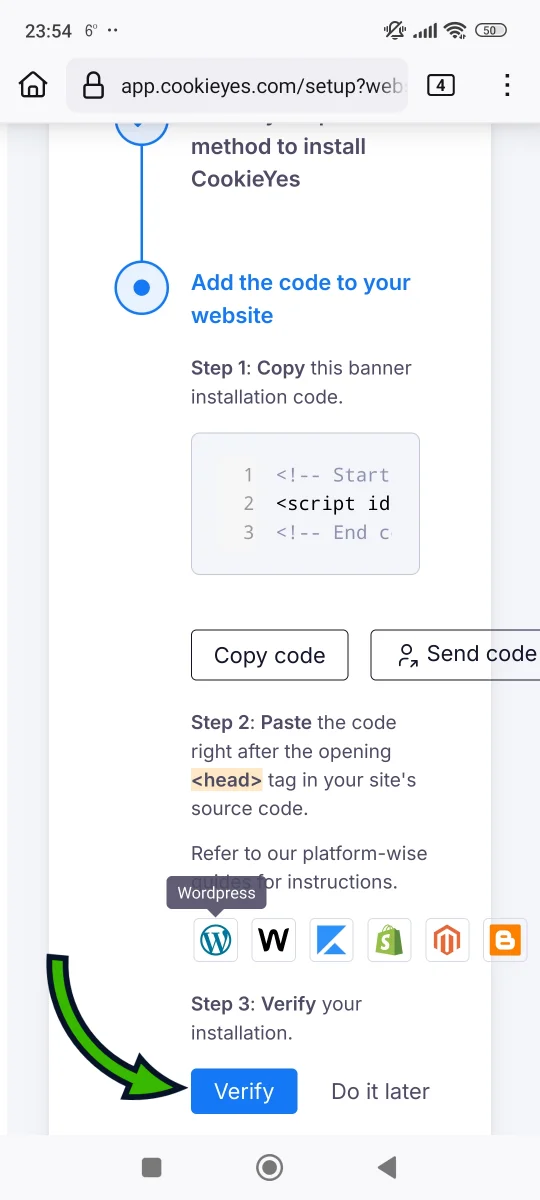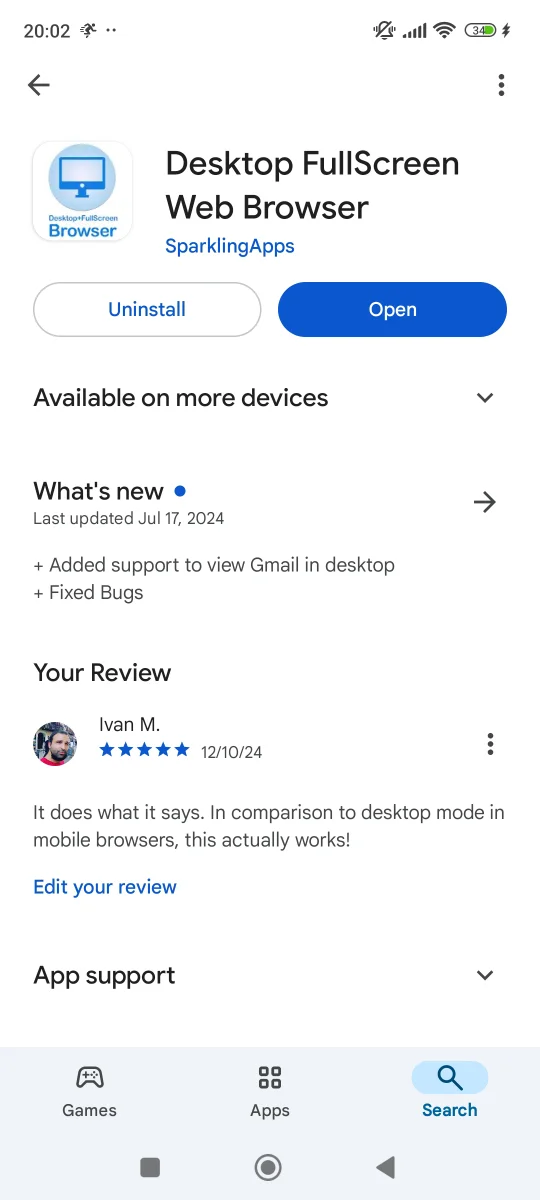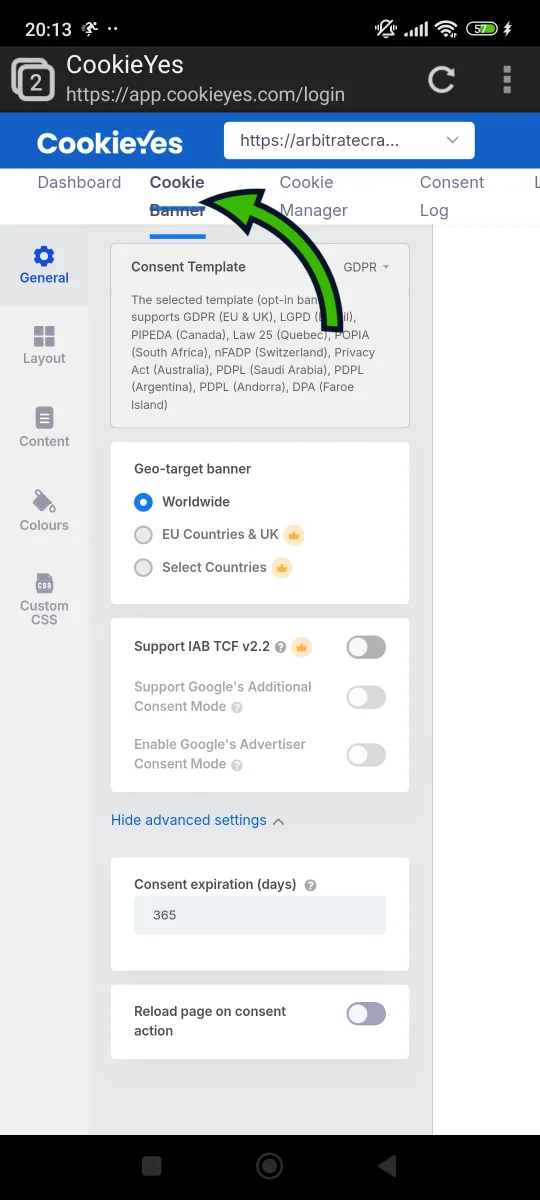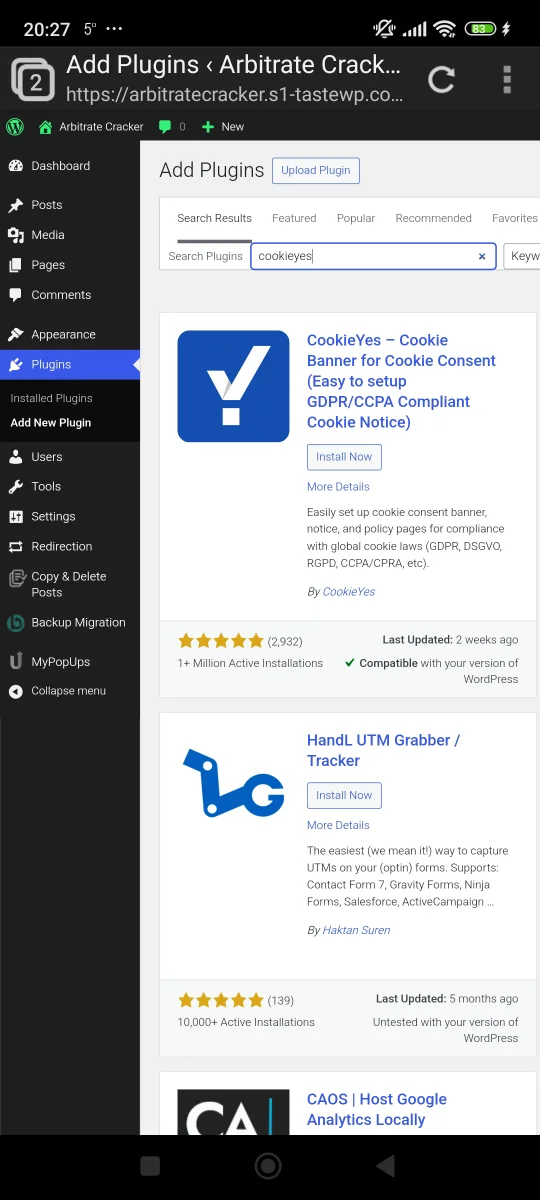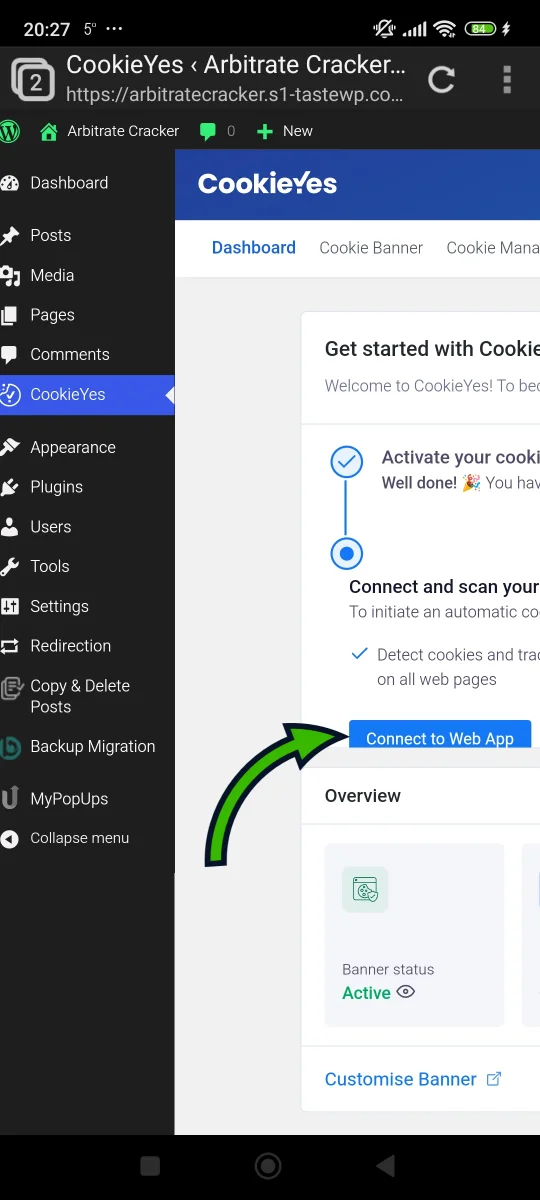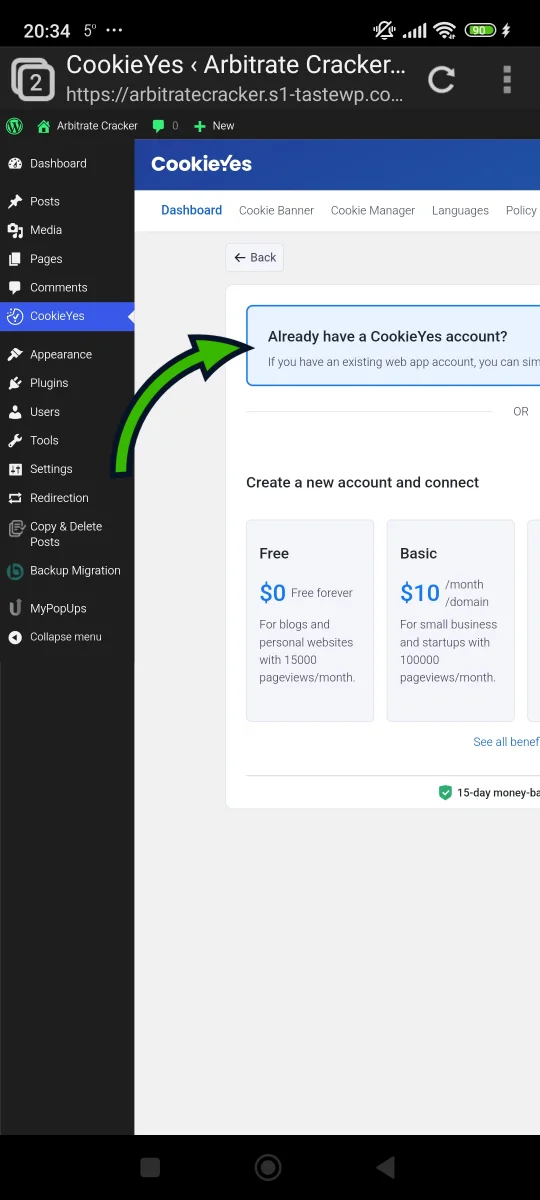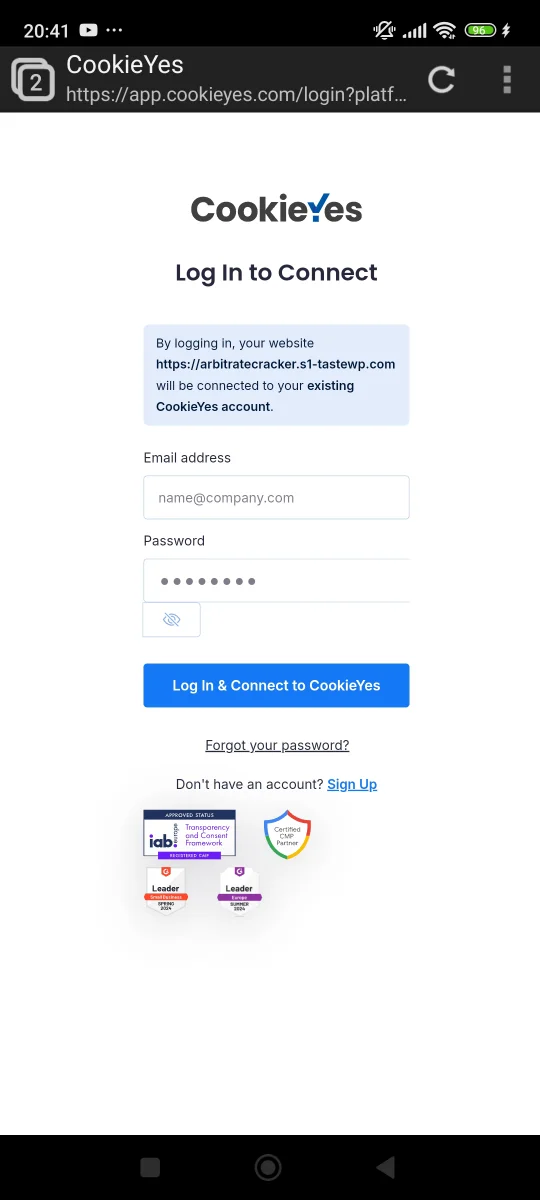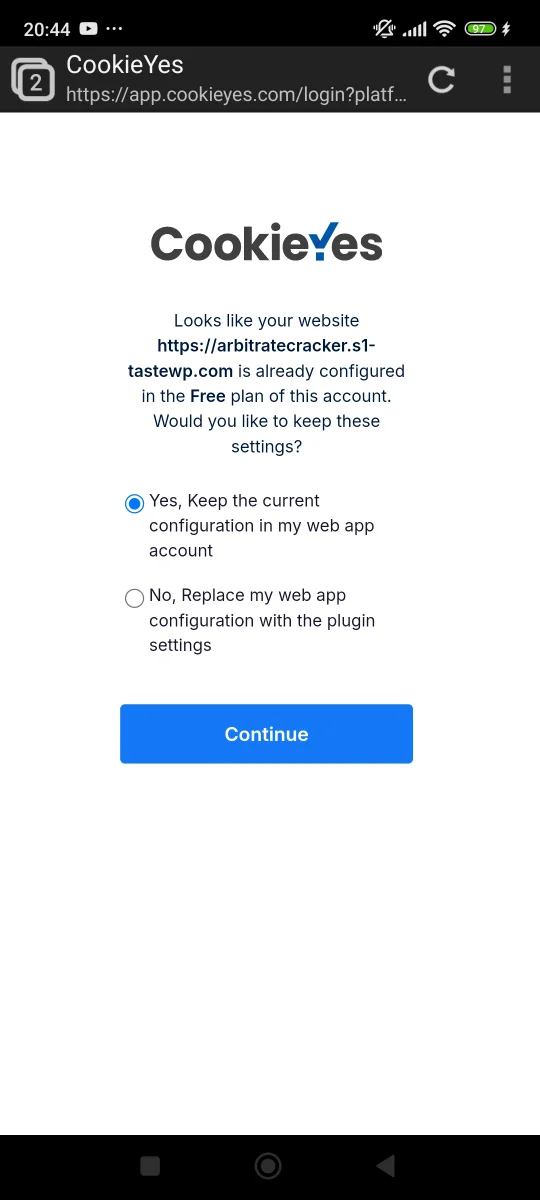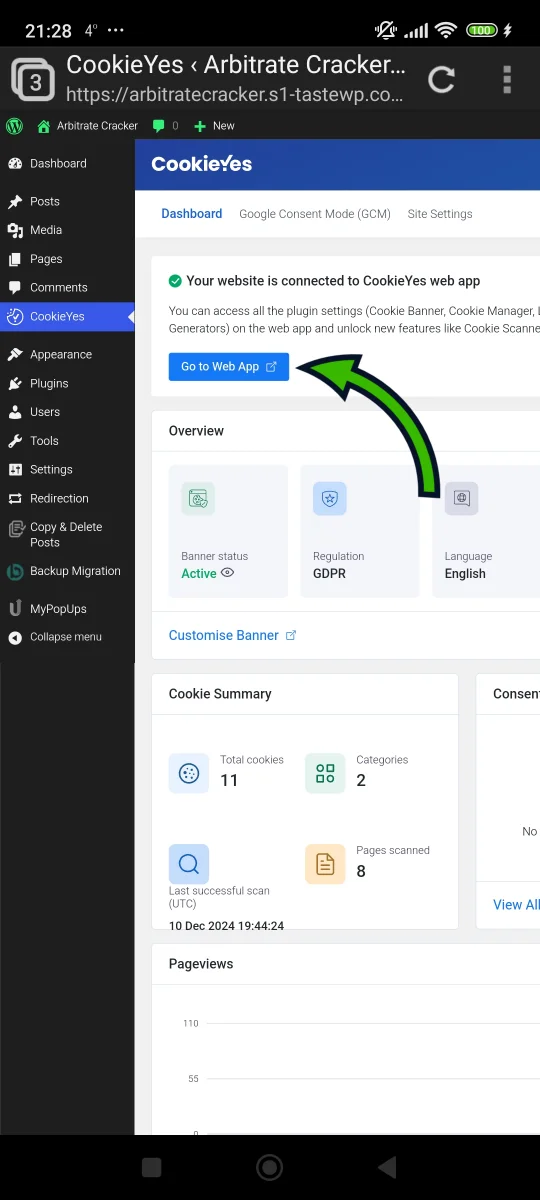You're probably aware that's it's a legal requirement, to provide website users with cookie consent
form. This form should provide complete information about all of the scripts that collect data about
your website visitors. Scripts are grouped into different categories:
- necessary scripts that can't be turned off, since it would break your website (for example
Cloudflare CDN security related scripts);
- functional scripts that enable important additional features on your website (for example
scripts related to social media content shared on a website);
- analytical scripts that collect data about user behavior (for example Google Analytics, or some
heatmap/session recordings services like Microsoft Clarity);
- performance scripts that enhance your website's performance (any script related to website speed
improvement);
- advertisment scripts (any script related to ad campaigns).
All but the necessary and functional scripts should be blocked by default, unless user decides to
enable them. Don't worry, you won't need to detect and group the website scripts manually. Most
popular cookie consent service providers scan your website and do this automatically.
The less known requirement about cookie consent form, is that you need to provide consent management.
This means that you need to enable the website visitors to opt-in and opt-out at any given time.
Also, you need to keep a consent log, in case of any legal trouble. Lastly, you should set a
duration of cookies under 6 months.