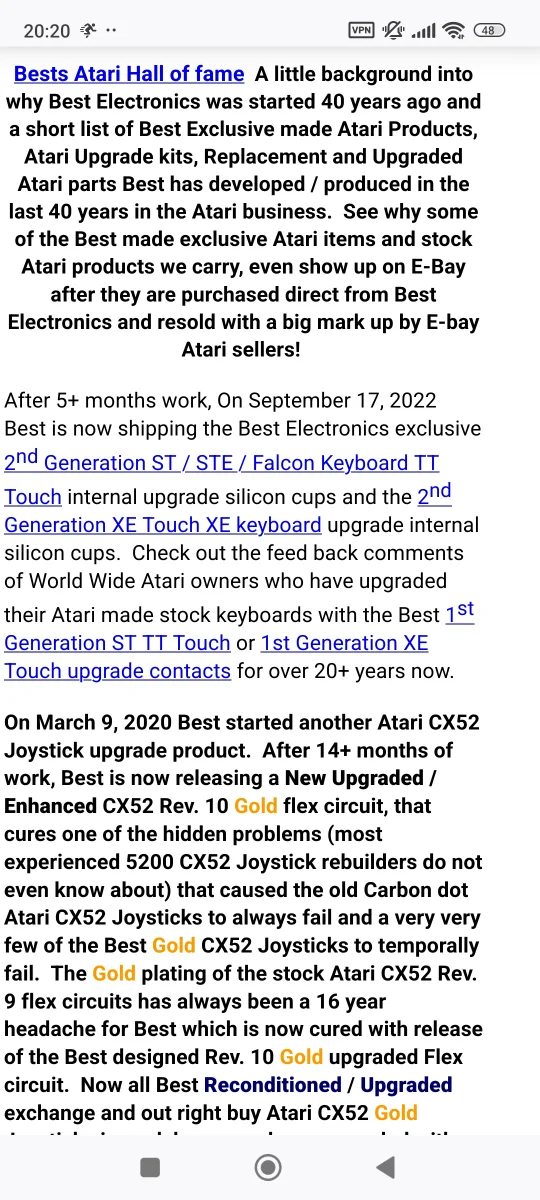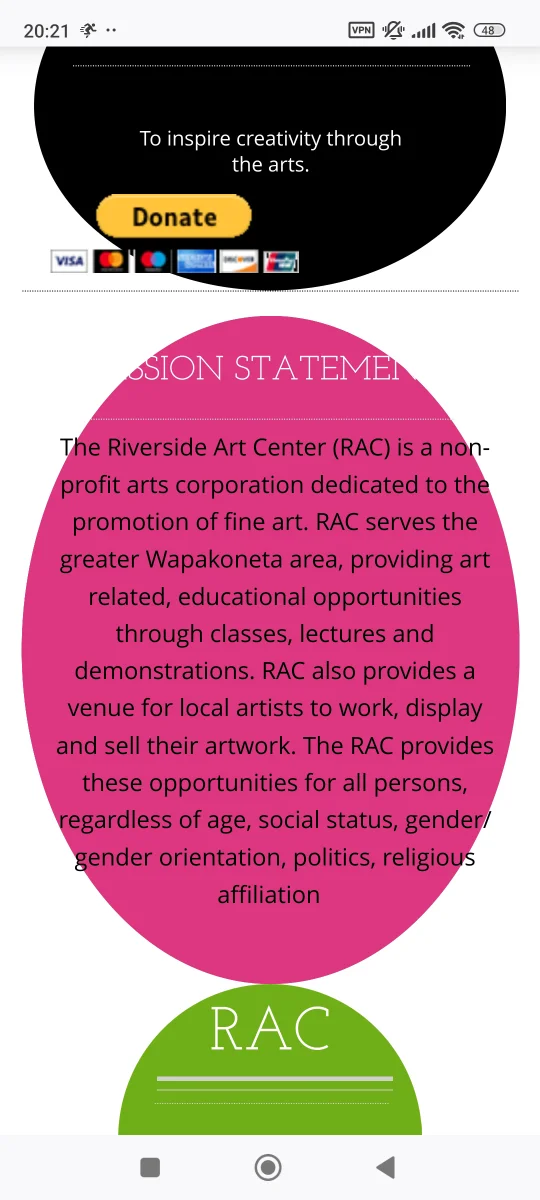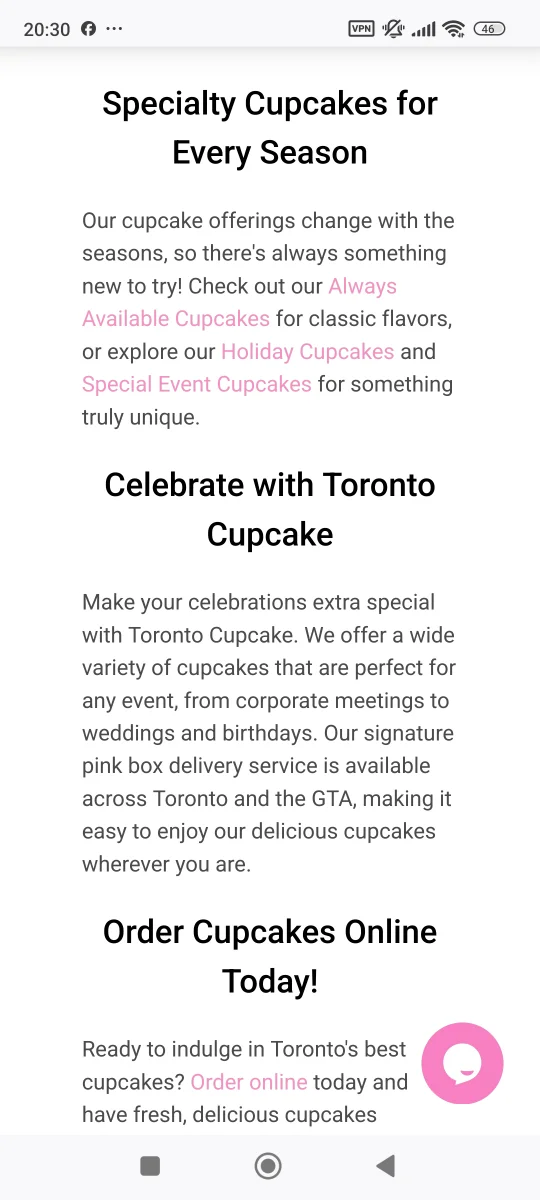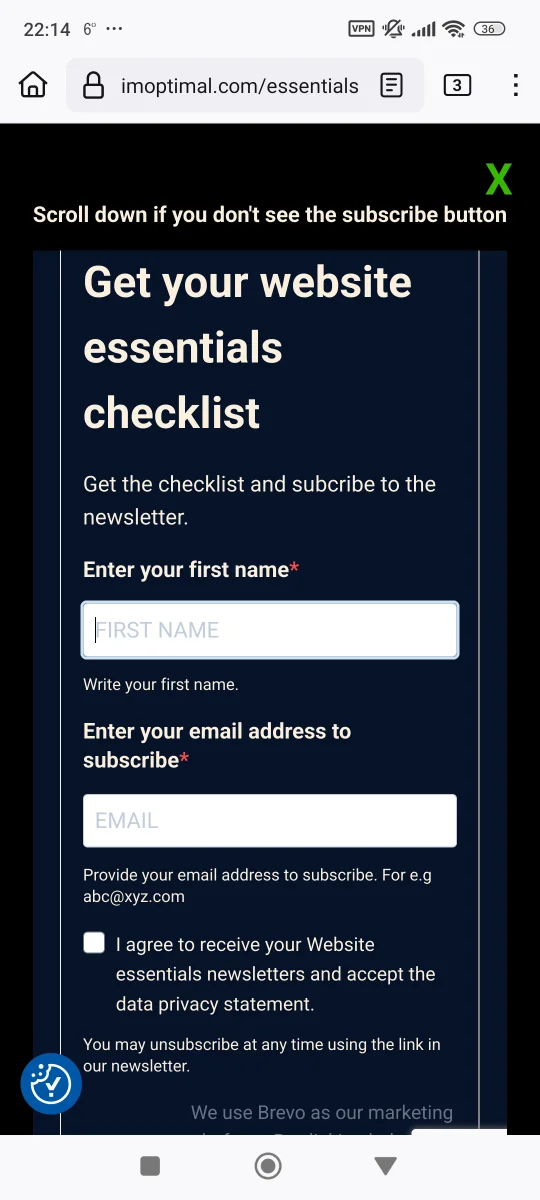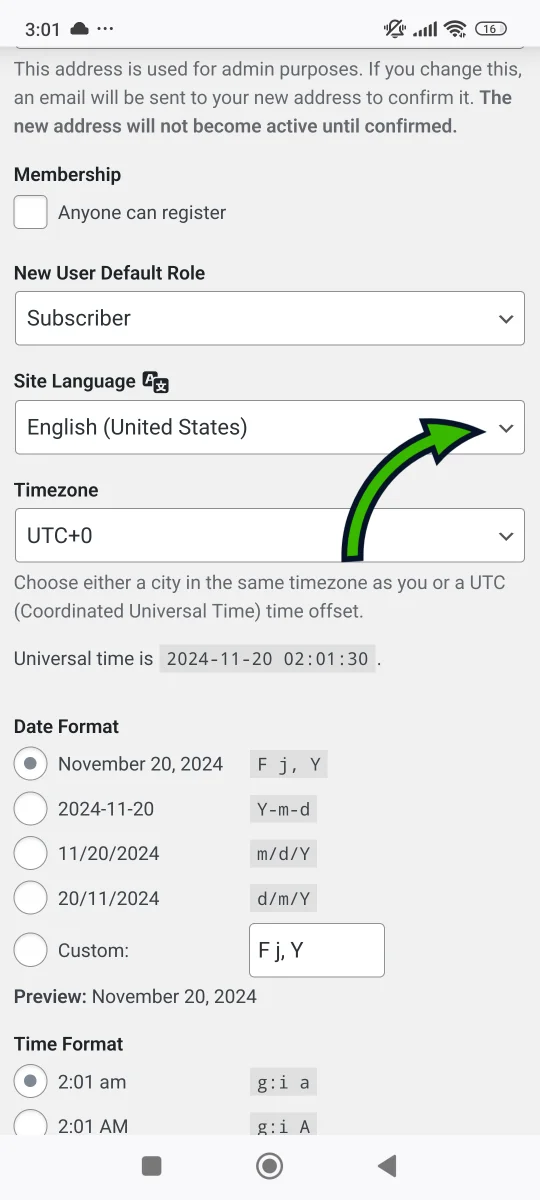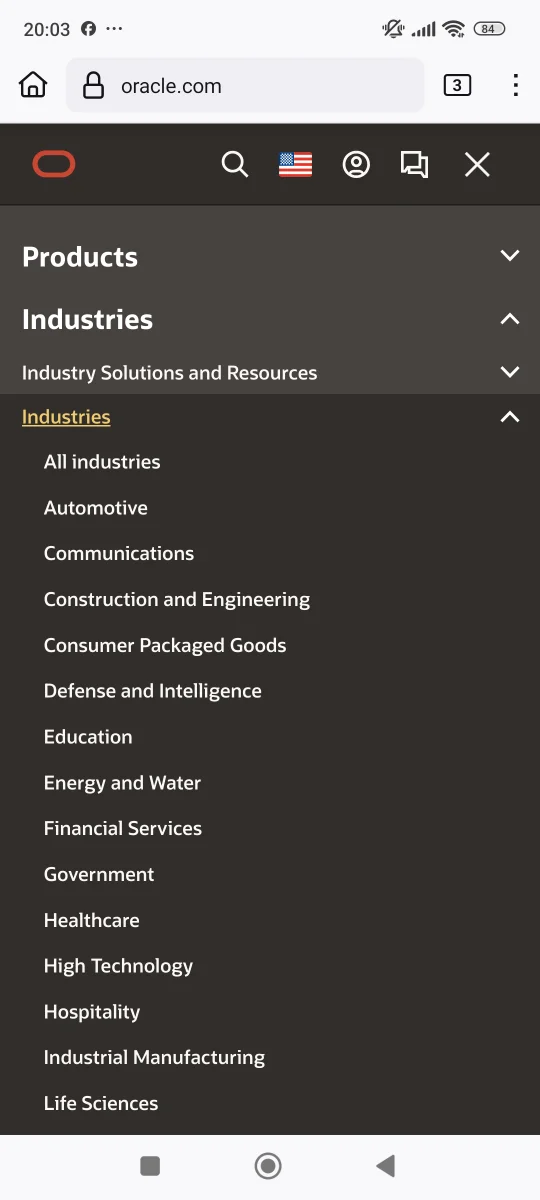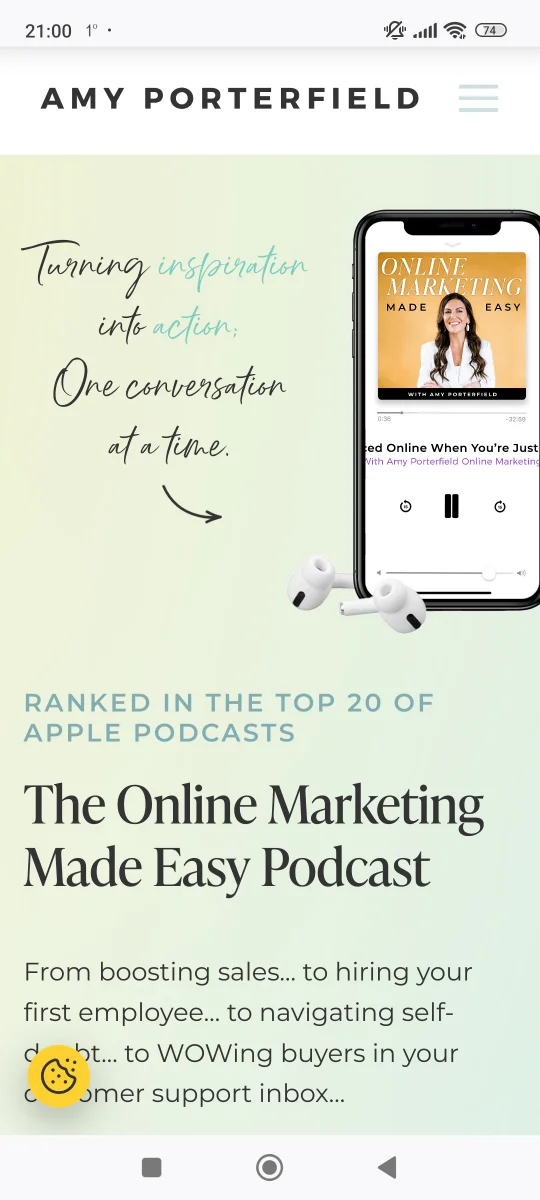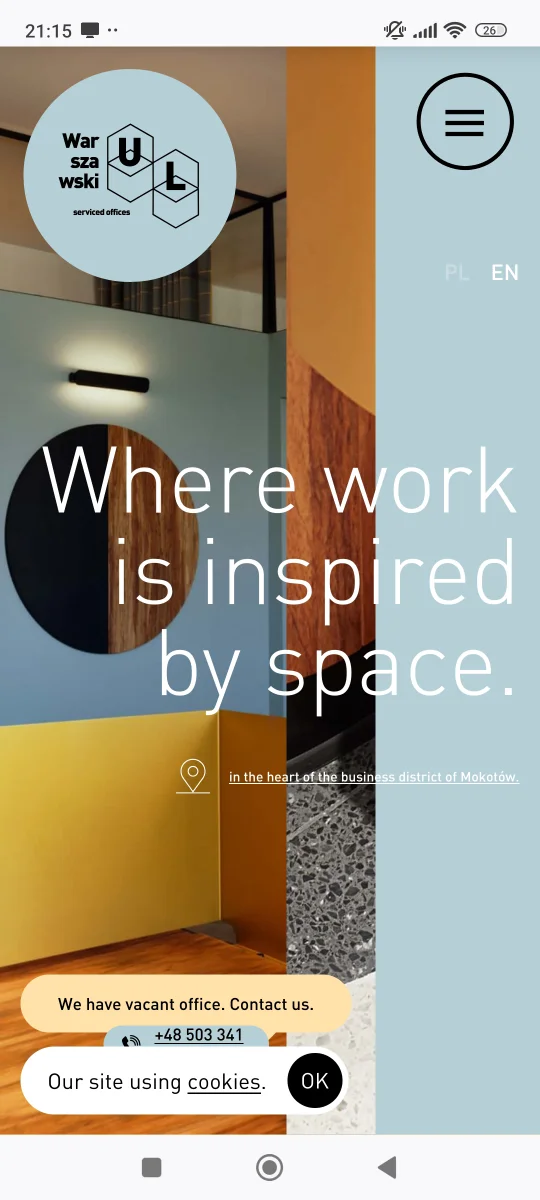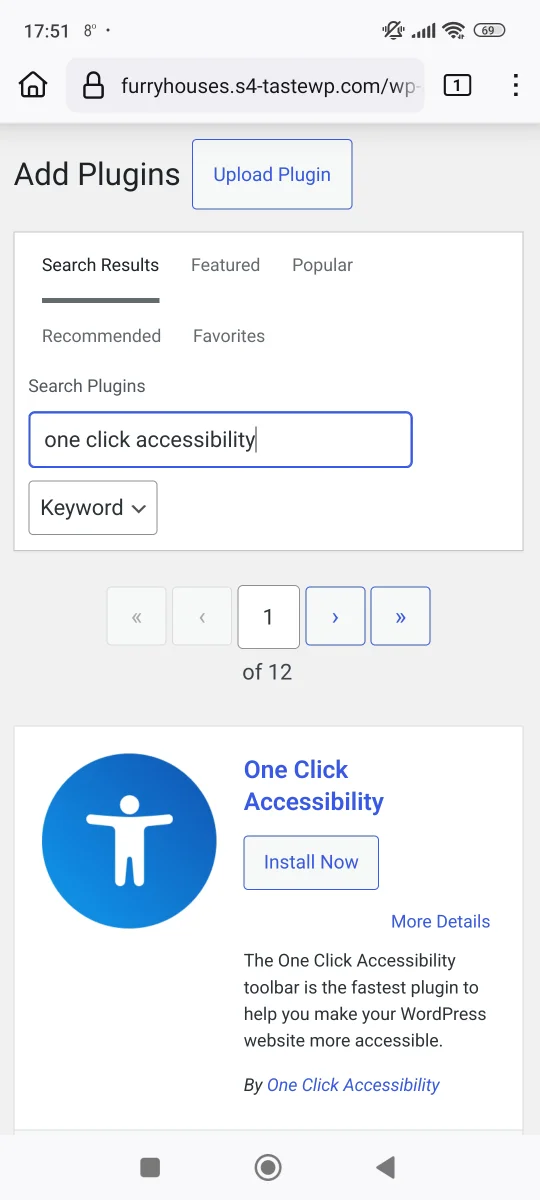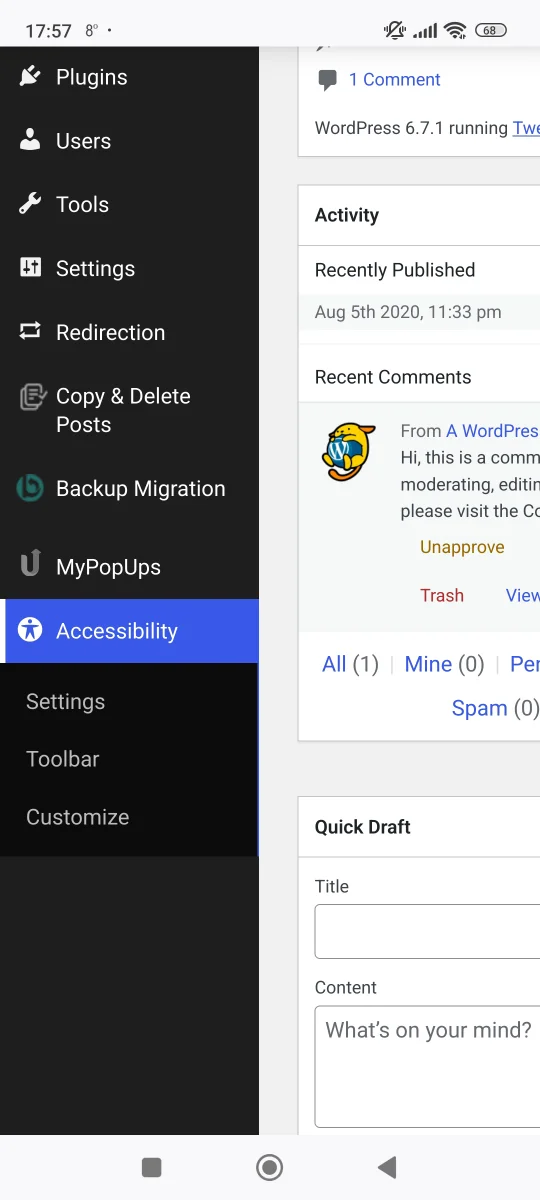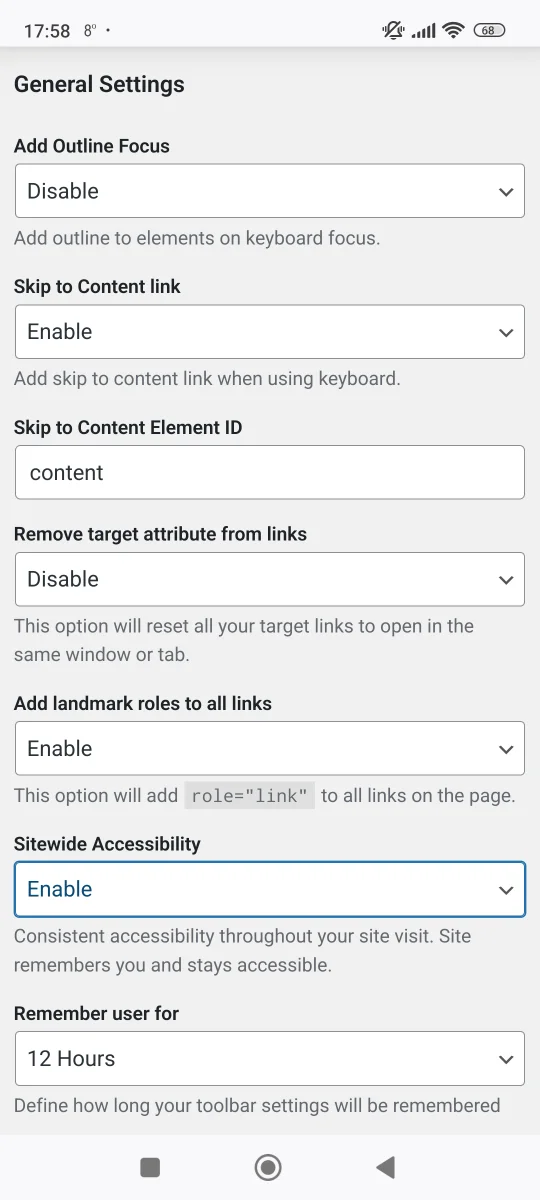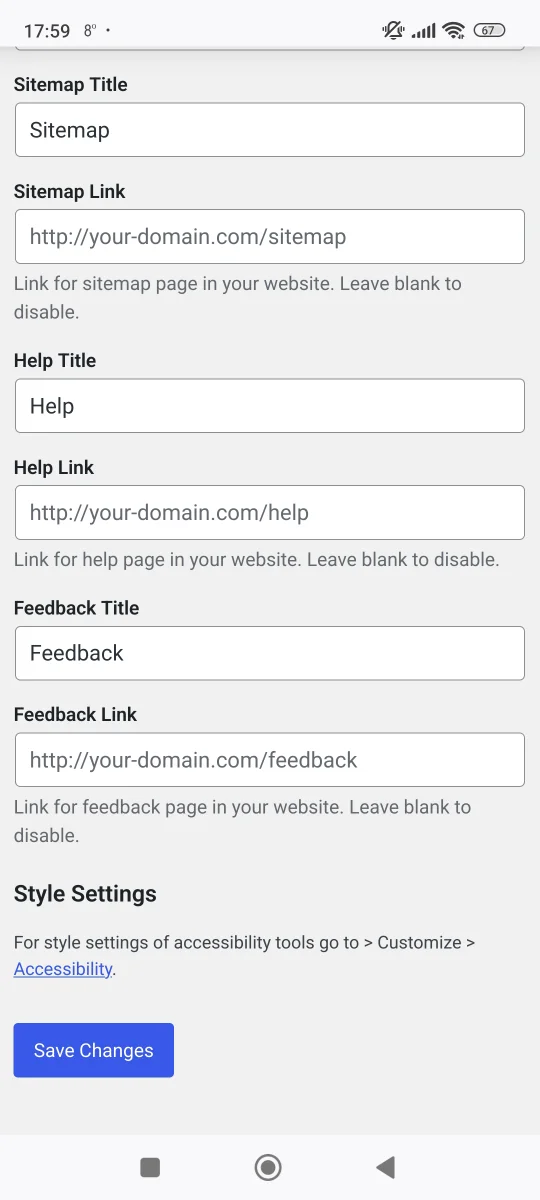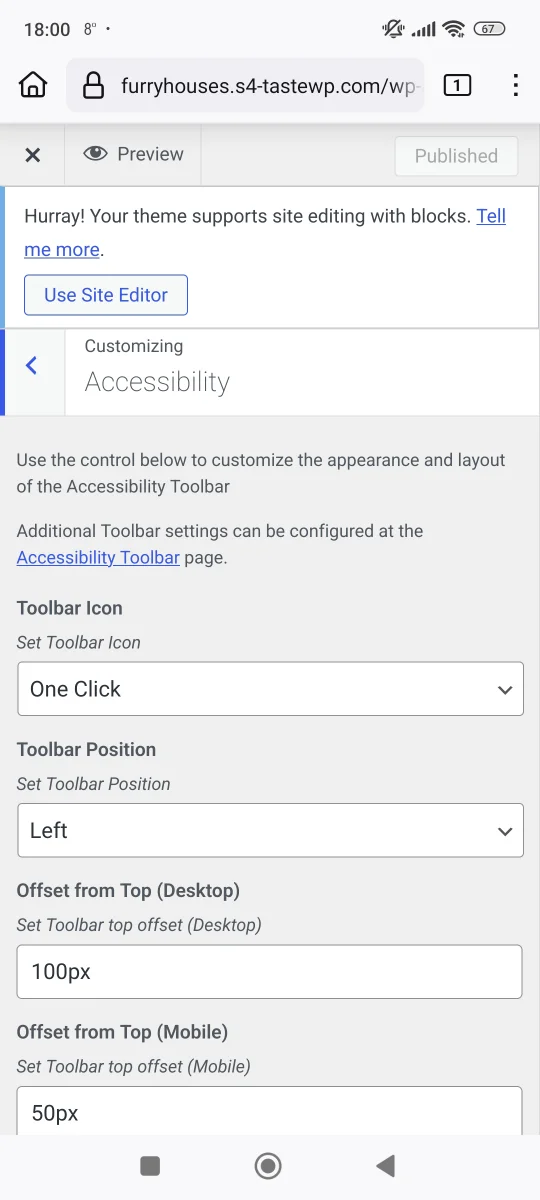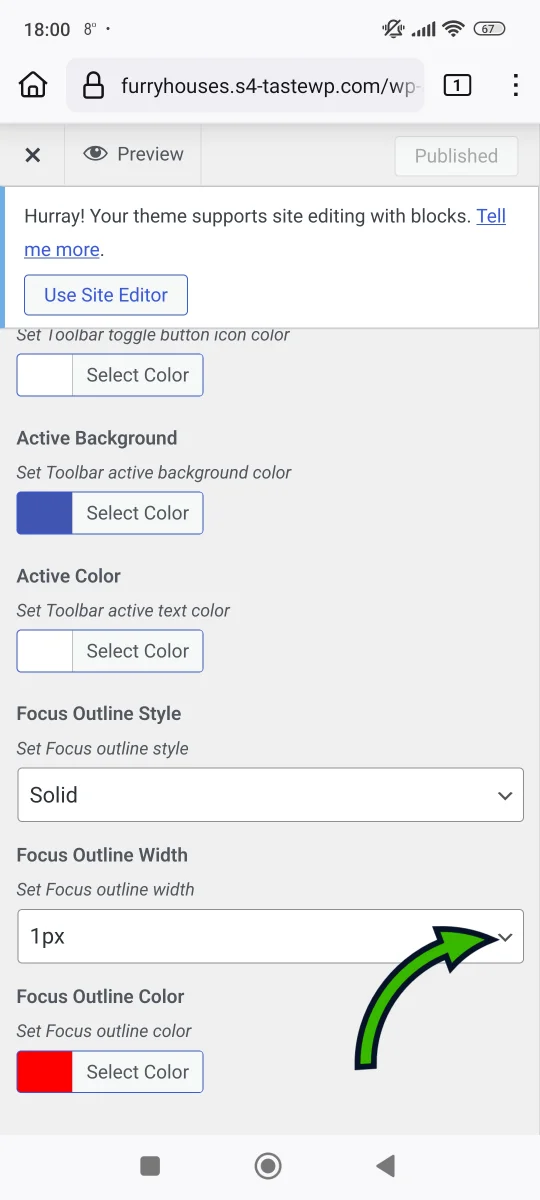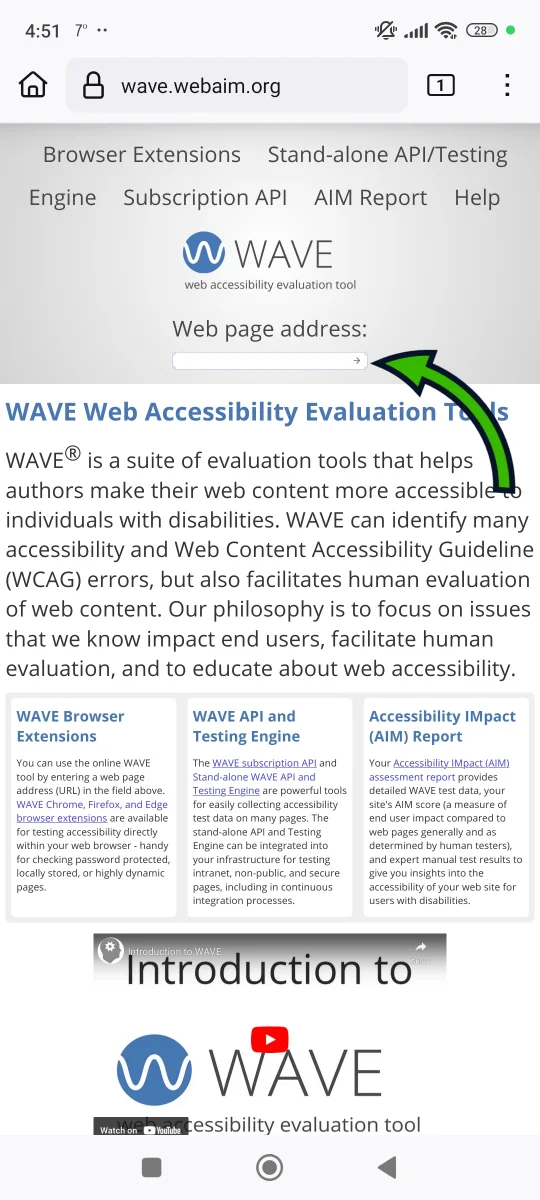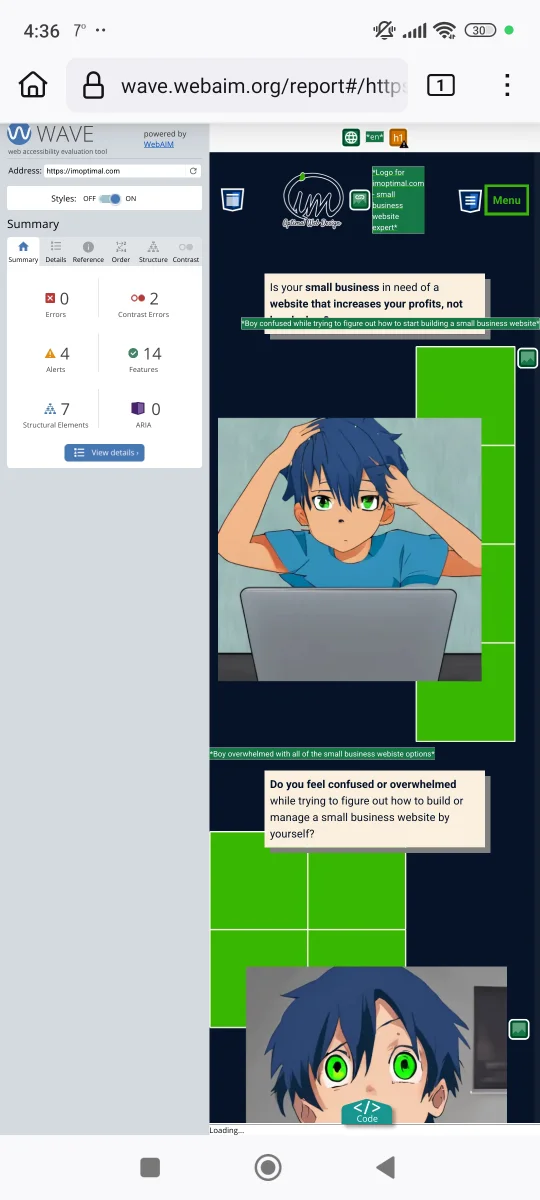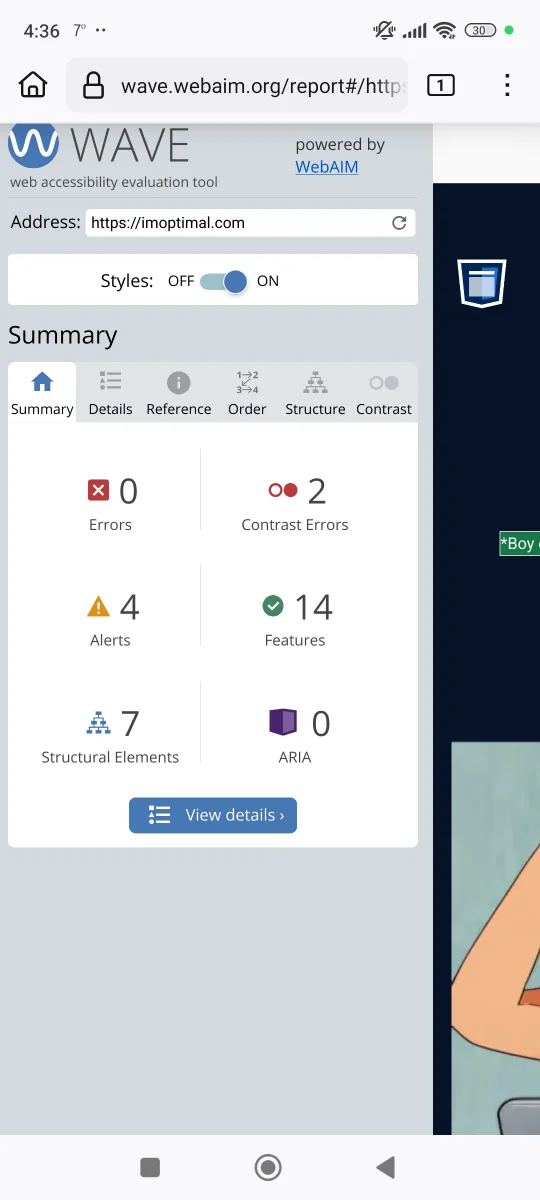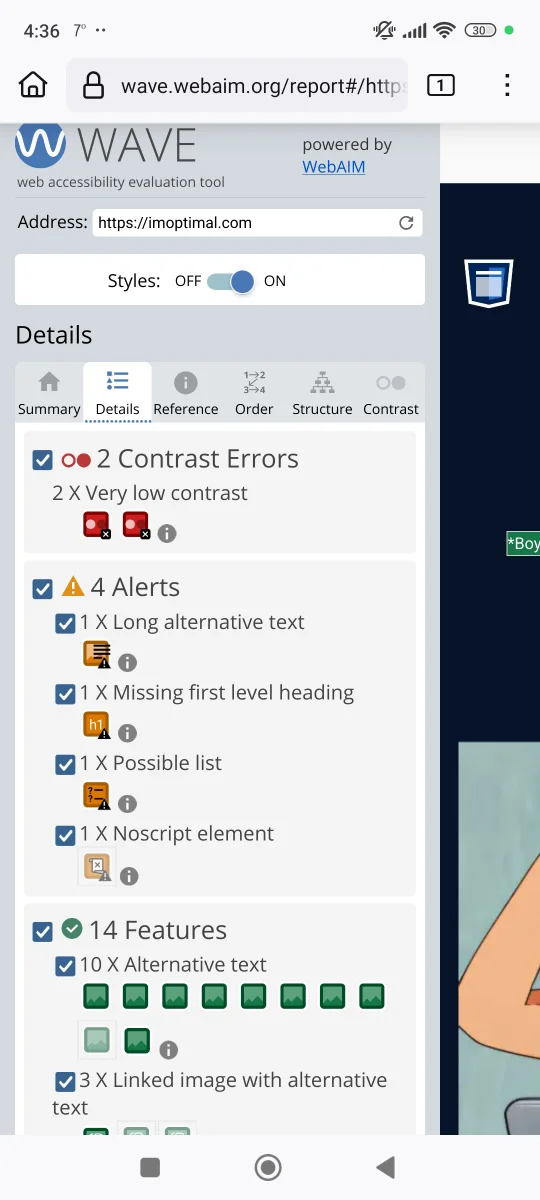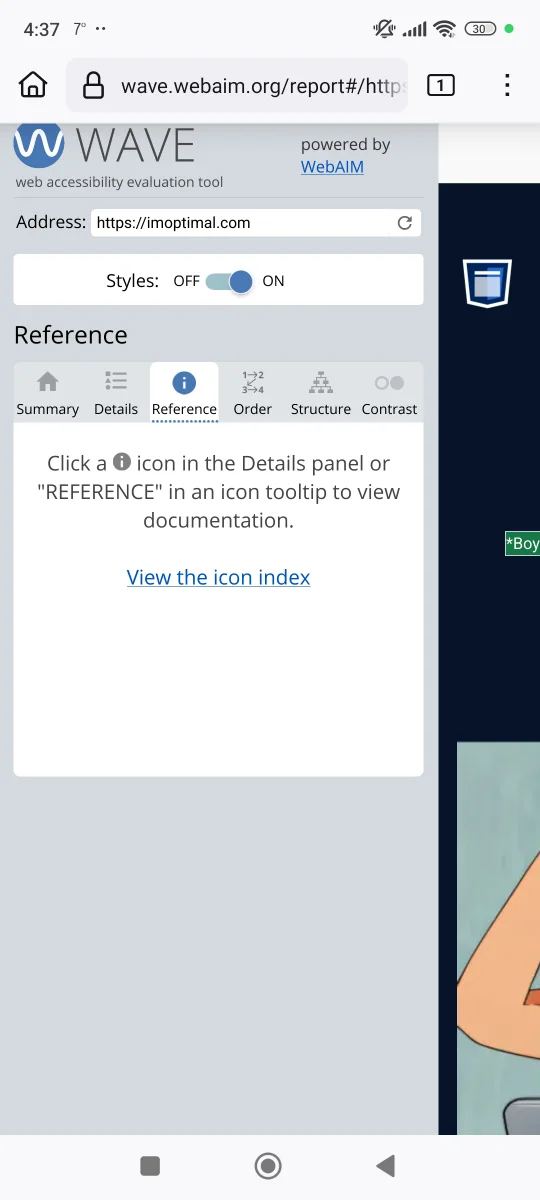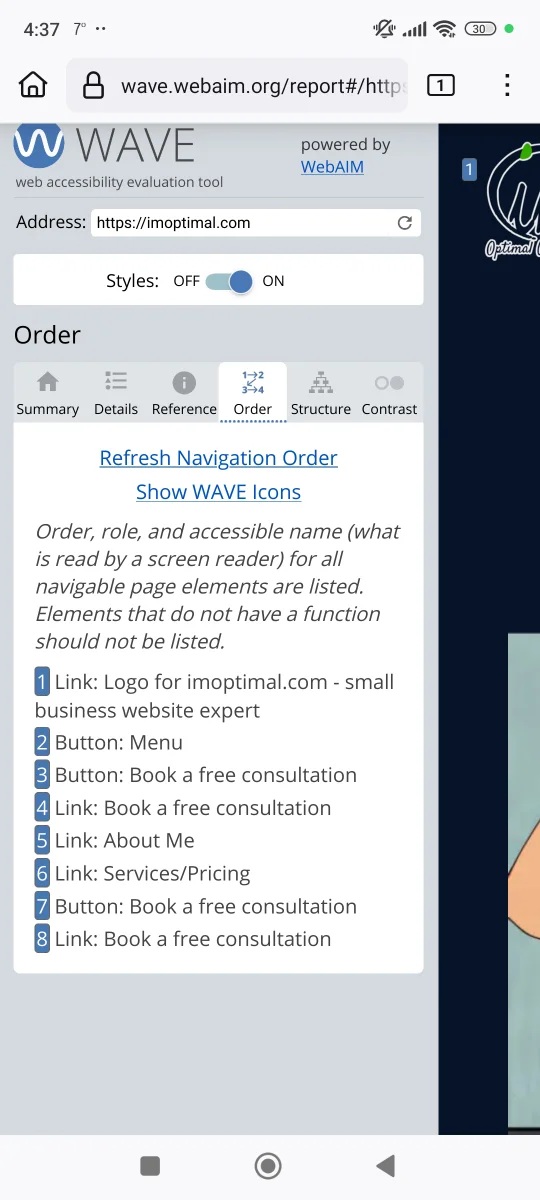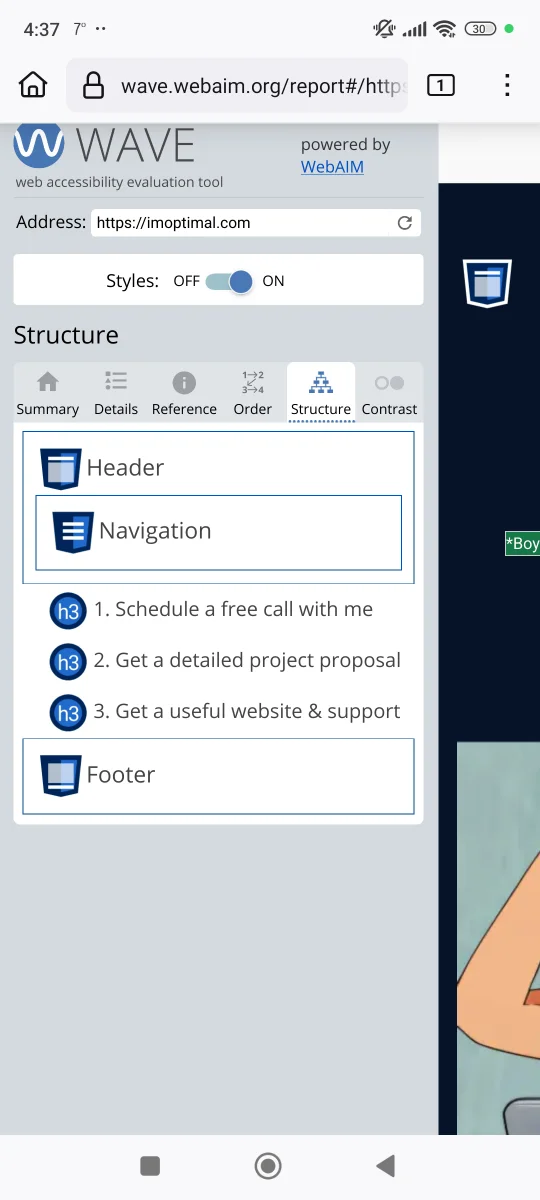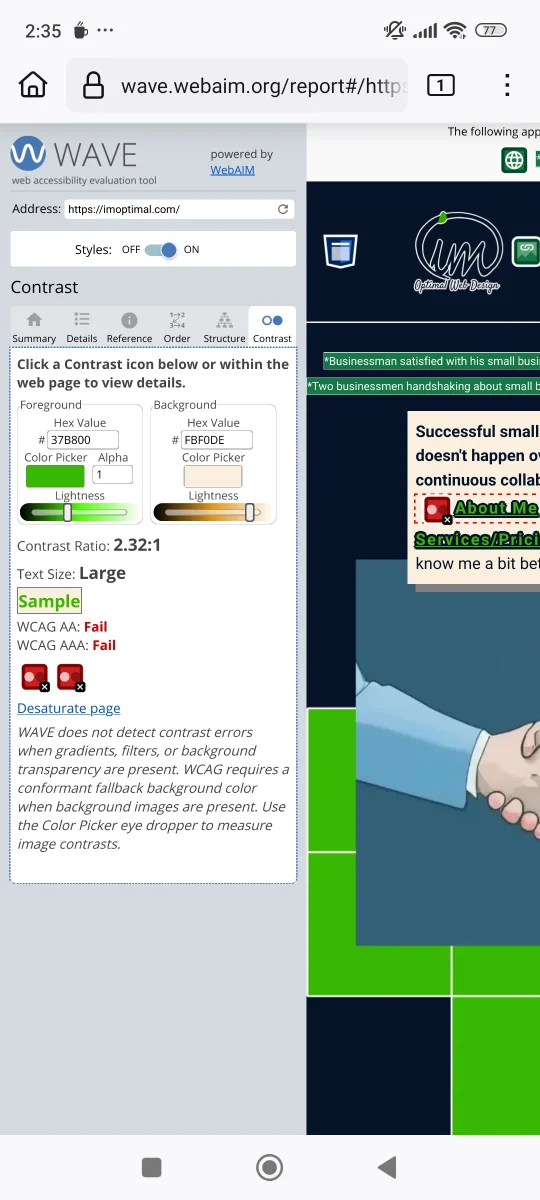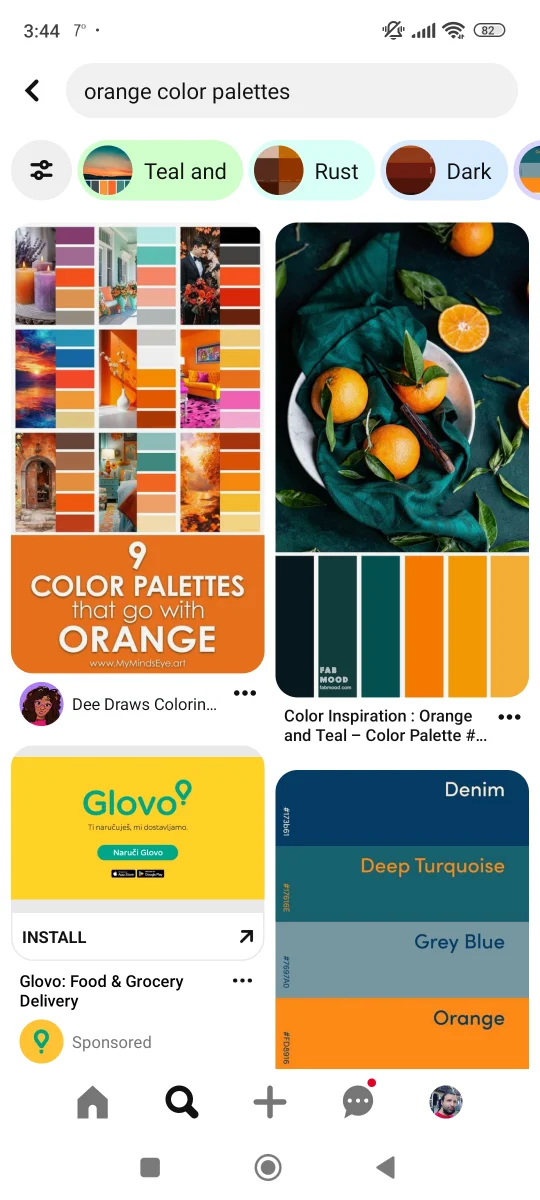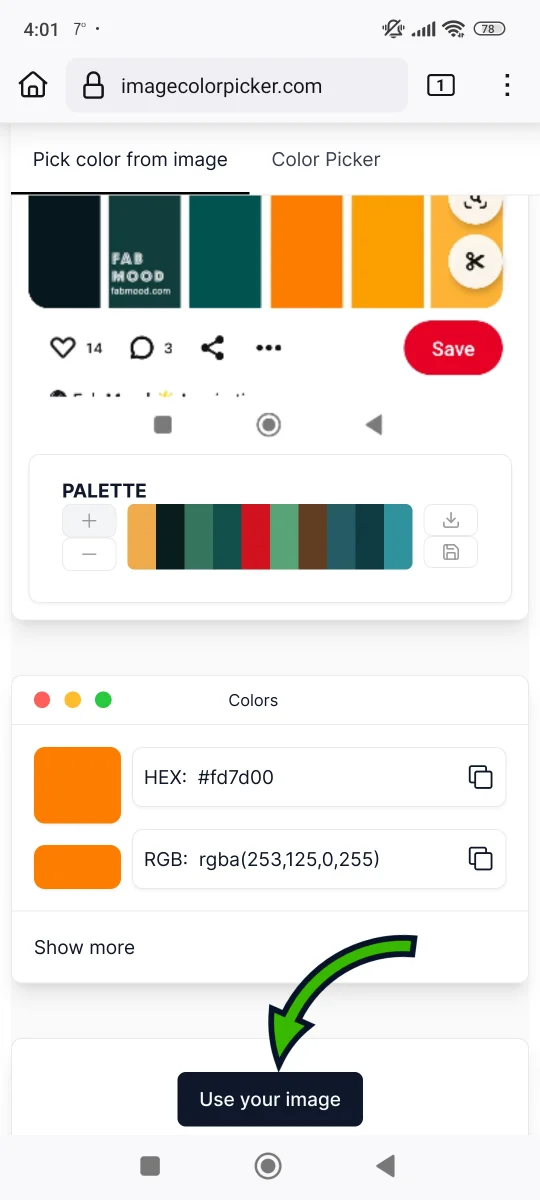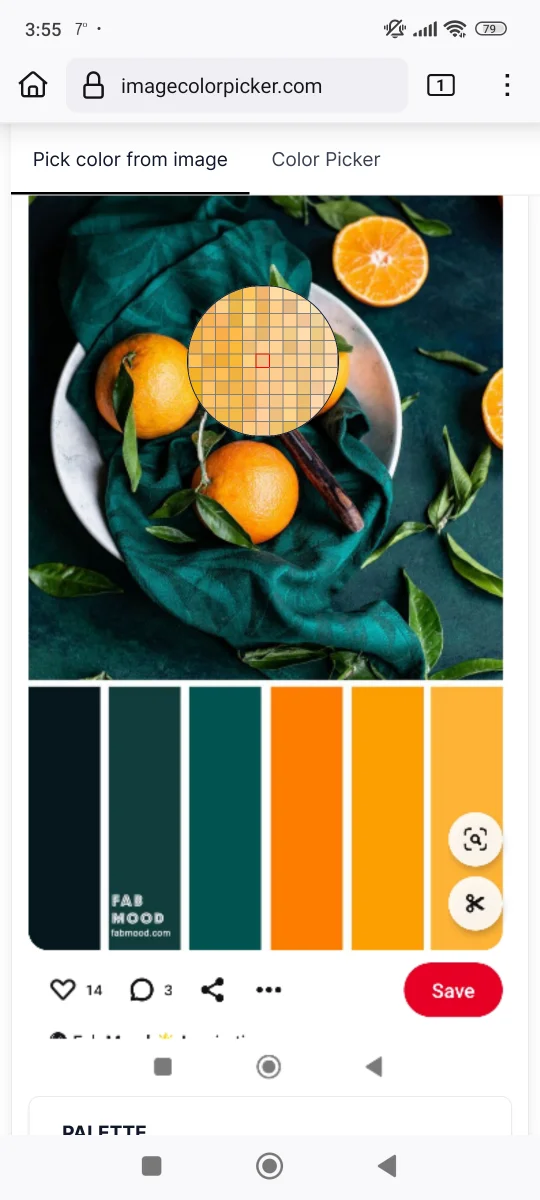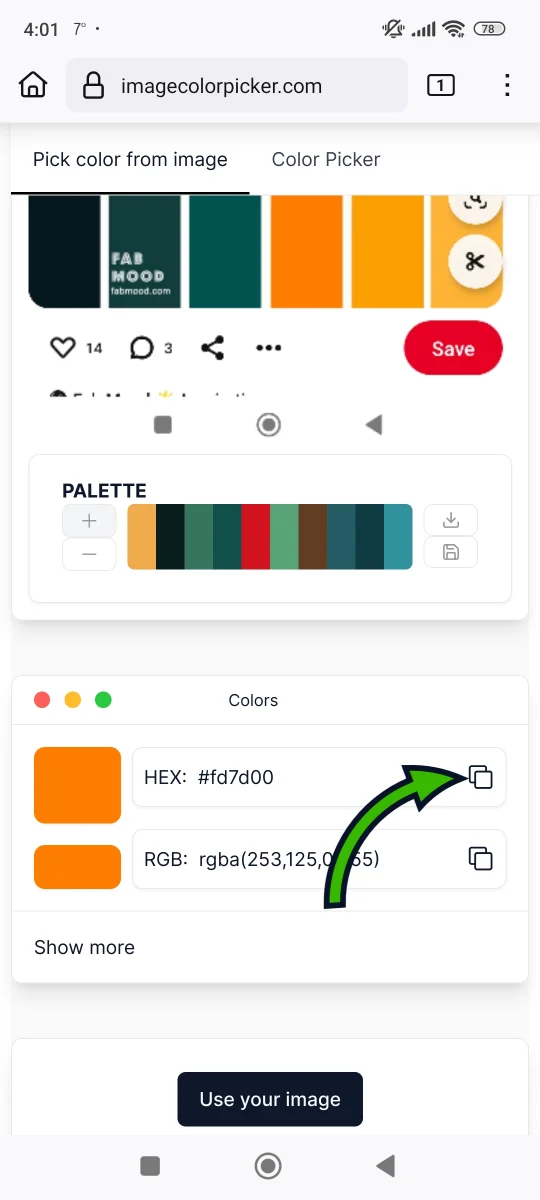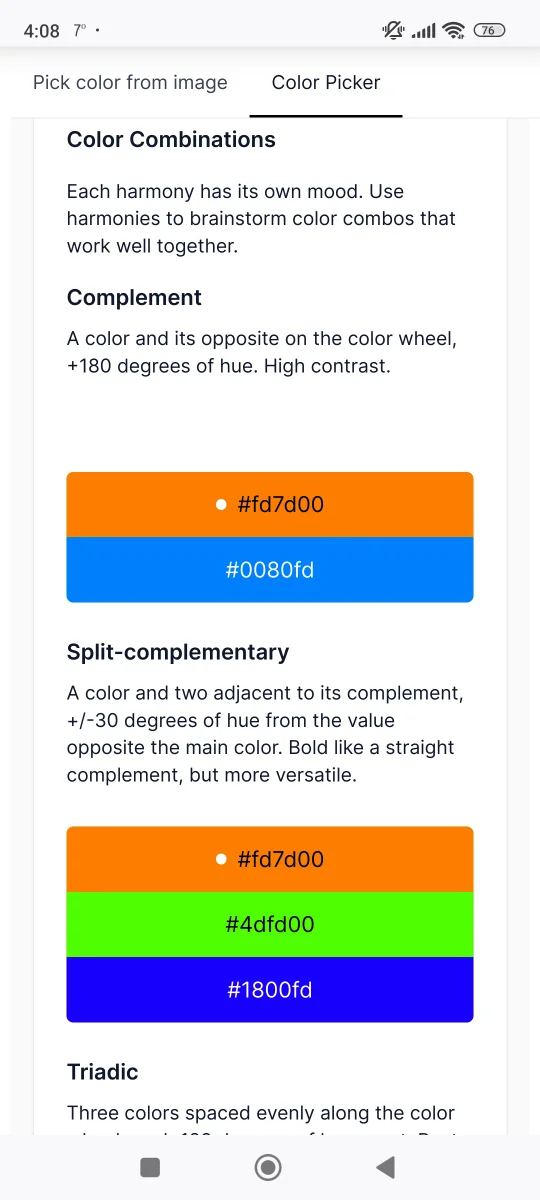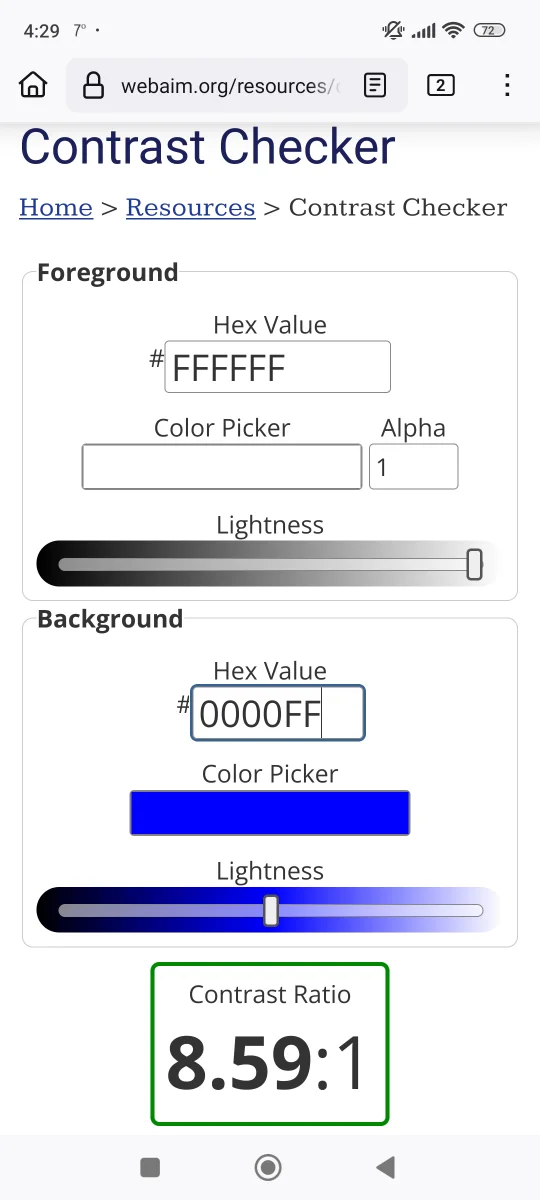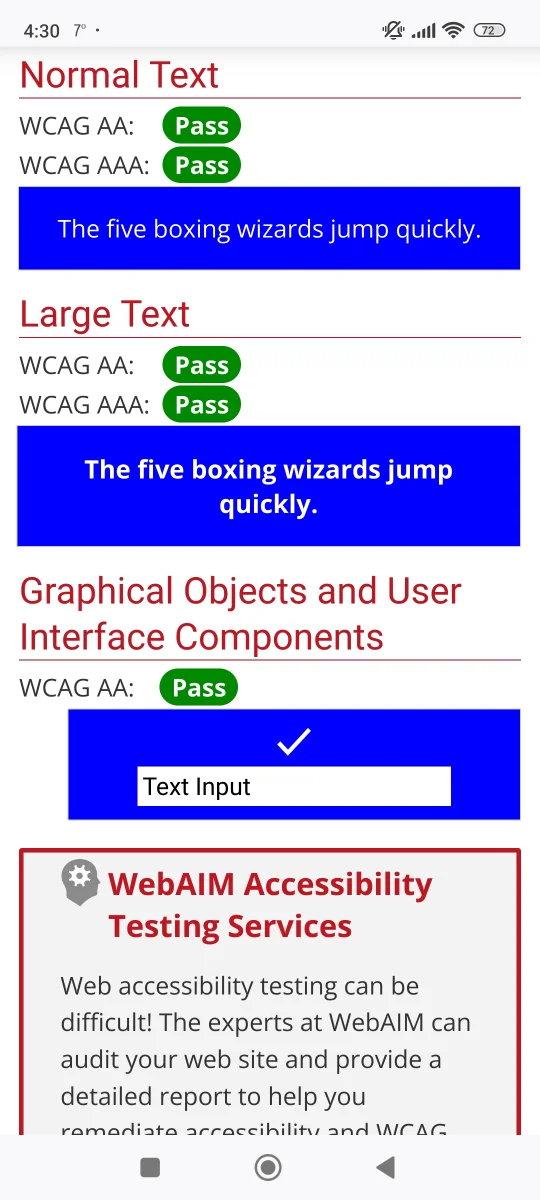Images always help to break up the longer text, and they contribute to SEO rankings. Just make sure
that each image has
alt-text, in case images don't load properly (and for people using screen readers). Alt-text refers
to textual
description of the content visible in an image. It shouldn't be just stuffed with keywords, but
genuinely helpful to you
website's visitors.
It's acceptable to make an image for a short punch line, but avoid using images instead of whole
paragraphs. It's can be
confusing for people using screen readers, to understand images in place of text.
When using images as your page background - if there's any text positioned on top of it, it must be
readable. Here's an
example of text that's difficult to read because of the image background: [Check the image
below]
There's two different ways to make text more readable:
- those text elements should have a solid color background set (with high color contrast to the
text);
- if it's possible, set an overlay to that background image (with opacity set between 0.5 to 0.9).
We already talked about the performance and usability issues of image sliders - so don't use them.
If you're using video or audio content, don't use auto-play feature. Auto-play is not only annoying,
but can confuse
website visitors. Always provide an option for users to stop, pause or mute your content. Have in
mind that people like
to consume multimedia in a variety of ways.
For both audio and video content - take an additional effort to provide a written transcript. There
are many online
tools today that do it fast and free. Additionally, provide captions for videos. YouTube is always a
good free option
for your video content.
Be very careful when if you're considering using video as a background. Keep it really short and with
slow motions - it
shouldn't be too distracting. As with image backgrounds - make sure that any text on top of that
background is readable.